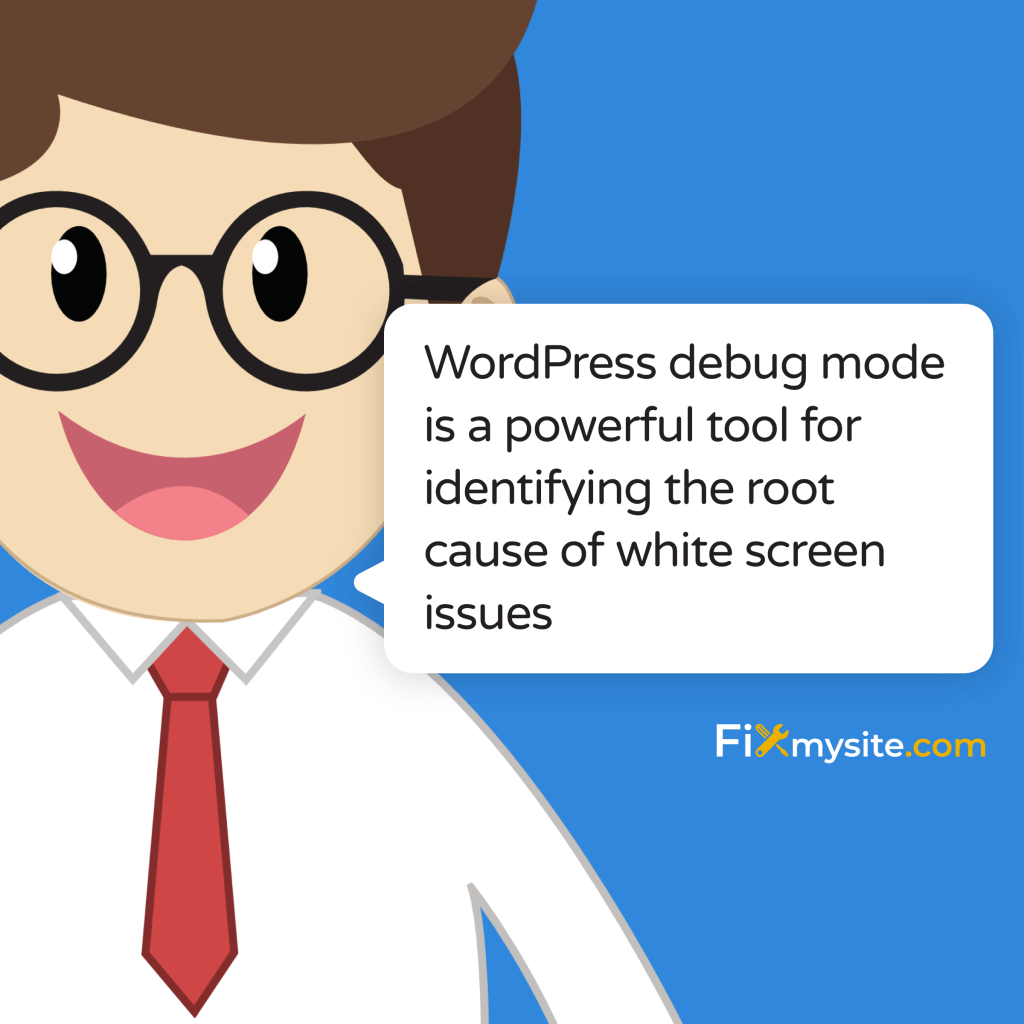The WordPress White Screen of Death can strike without warning, but don’t panic – we’ll get your site back online with these expert-tested solutions.
With over a decade of experience fixing WordPress emergencies, we’ve developed a systematic approach that has helped thousands of site owners recover from this common but frightening issue.
If you’re seeing nothing but a blank white screen on your WordPress site right now, you’re experiencing what’s known as the WordPress White Screen of Death (WSOD). This issue typically occurs when there’s a PHP error severe enough to prevent your site from loading, but error display is disabled.
The good news?
In most cases, you can resolve this issue yourself using our proven recovery methods.
1. Immediate Response: First Steps to Recovery
Before diving into complex solutions, let’s start with the quickest potential fixes. Since WordPress 5.2, the platform includes a built-in fatal error detection system that can be your first line of defense. According to our research, this system automatically sends an email to your admin address with the subject line “Your Site is Experiencing a Technical Issue” (Source: SolidWP).
First, check your admin email inbox for this recovery notification. This email contains a special recovery link that grants you access to your WordPress dashboard in a safe mode, allowing you to identify and fix the underlying issue without technical manipulation.
Quick Diagnostic Checklist
Before proceeding with more complex solutions, perform these immediate checks to potentially identify the cause of your white screen:
Start by clearing your browser cache and refreshing the page – sometimes, what appears to be a White Screen of Death is actually a caching issue. Next, try accessing your site from a different browser or device to determine if the issue is browser-specific or affects your entire site. This diagnostic step helps narrow down whether you’re dealing with a local or server-side problem.
If you’ve recently made any changes to your site, such as updating plugins, themes, or WordPress core, these modifications are likely the culprit. Understanding your recent site activity helps target the most likely causes and speeds up the recovery process.
Accessing Your Site Safely
When facing a white screen, you still have several access points to your WordPress installation. The most important one is your WordPress admin area, which you can try to access directly by adding “/wp-admin” to your site’s URL. If you can access the admin area but not your main site, this indicates a theme-related issue rather than a complete system failure.
For cases where the admin area is also inaccessible, don’t worry – we have alternative methods. You can access your site’s files through FTP or your hosting provider’s file manager, giving you direct access to troubleshoot and fix the underlying issues. This approach bypasses the WordPress interface entirely, ensuring you can always reach your site’s core files.
For more detailed guidance on handling WordPress technical emergencies, you might want to review our comprehensive guide on resolving WordPress fatal errors.
2. Recovery Mode Solutions
WordPress Recovery Mode is your first line of defense against the White Screen of Death. Introduced in WordPress 5.2, this powerful feature helps you regain control of your site even when facing critical errors. Let’s explore how to leverage this tool effectively to get your site back online quickly.
Understanding how Recovery Mode works is crucial for successful site restoration. When WordPress detects a fatal error, it automatically triggers this safety mechanism, allowing you to access your site’s admin area with limited functionality. This controlled environment helps prevent further issues while you investigate and fix the root cause.
Accessing Recovery Mode Through Email
The most straightforward way to enter Recovery Mode is through the automated email notification system. When your site encounters a fatal error, WordPress sends a special recovery link to your admin email address (Source: ThemeIsle). This email typically arrives with the subject line “Your Site is Experiencing a Technical Issue” and contains everything you need to begin the recovery process.
After receiving the recovery email, click the provided link to access your site’s admin area in Recovery Mode. This link is valid for 24 hours and provides a secure way to troubleshoot issues without compromising your site’s security. Once logged in, you’ll notice a special Recovery Mode banner at the top of your dashboard, indicating you’re working in a safe environment.
Manual Recovery Mode Access
If you haven’t received the recovery email or need immediate access, you can manually enter Recovery Mode. Add the following to your site’s login URL:
/wp-login.php?action=entered_recovery_modeThis manual access method provides the same functionality as the email link, giving you a safe environment to diagnose and fix issues. Remember that you’ll need your regular admin credentials to log in, even in Recovery Mode.
Working in Safe Mode
Once in Recovery Mode, you’ll have access to a limited version of your WordPress dashboard. This restricted environment prevents problematic plugins and themes from loading, allowing you to identify and fix issues without triggering additional errors. Think of it as your site’s “safe space” for troubleshooting.
While in Recovery Mode, focus on these key areas:
First, check the error details provided in the Recovery Mode interface. These messages often point directly to the source of the problem, whether it’s a specific plugin, theme, or code snippet. Pay special attention to any recently modified components, as they’re the most likely culprits.
Next, use the plugin and theme management interfaces to systematically test your site’s components. Recovery Mode allows you to selectively activate and deactivate these elements without risking another white screen situation. For more detailed guidance on this process, refer to our guide on WordPress maintenance and troubleshooting.
Exiting Recovery Mode Safely
After identifying and fixing the issue, it’s crucial to exit Recovery Mode properly. Don’t simply close your browser – instead, use the “Exit Recovery Mode” option in your dashboard. This ensures your site returns to normal operation smoothly and allows you to verify that all fixes have been successfully implemented.
Before exiting, create a backup of your working configuration using a reliable backup solution. This precautionary step ensures you can quickly restore your site if new issues arise. For ongoing maintenance and protection, consider implementing regular WordPress maintenance to prevent future emergencies.
3. Plugin and Theme Troubleshooting
Plugin and theme conflicts are among the most common causes of the WordPress White Screen of Death. Understanding how to systematically troubleshoot these components is crucial for quickly restoring your site’s functionality. Let’s explore proven methods to identify and resolve these issues.
Before making any changes, ensure you have FTP access or can reach your hosting provider’s file manager. This provides a safety net if your admin dashboard becomes completely inaccessible during the troubleshooting process.
Disabling All Plugins
The most effective way to identify plugin-related issues is to start with a clean slate. According to our research, you have two primary methods to deactivate plugins (Source: WPbeginner):
If you still have dashboard access, navigate to the Plugins section and use the bulk actions feature to deactivate all plugins simultaneously. This method is straightforward but may not be available if you can’t access your admin area.
For cases without dashboard access, use FTP or your hosting file manager to rename the plugins directory. Connect to your site’s files and locate the wp-content folder. Find the folder named “plugins” and rename it to something like “plugins_old”. This effectively deactivates all plugins without deleting them (Source: Duplicator).
Identifying the Problematic Plugin
Once all plugins are deactivated, your site should return to normal if a plugin was causing the white screen. Now comes the systematic process of identifying the culprit. Access your WordPress dashboard and begin reactivating plugins one at a time, following these guidelines:
Start with essential plugins like security and backup solutions. After activating each plugin, thoroughly test your site’s functionality. Pay special attention to the specific areas where each plugin operates. This methodical approach helps pinpoint exactly which plugin triggers the white screen.
If you discover a problematic plugin, check for available updates, as outdated plugins often conflict with newer WordPress versions. For more detailed guidance on maintaining plugin health, review our guide on optimizing WordPress performance.
Theme-Related Solutions
If plugin troubleshooting doesn’t resolve the issue, your theme might be the cause. WordPress makes it relatively simple to test this by switching to a default theme. The process involves either using your dashboard (if accessible) or FTP to make the change.
For FTP-based theme switching, navigate to your wp-content/themes directory. Create a backup of your current theme folder, then activate a default WordPress theme like Twenty Twenty-Three by renaming theme folders. This method works even when your dashboard is inaccessible.
After switching to a default theme, if your site returns to normal, you’ve confirmed a theme-related issue. At this point, you can either update your original theme, contact the theme developer for support, or consider switching to a more reliable theme. For ongoing maintenance and theme updates, consider implementing a regular WordPress maintenance checklist.
4. Technical Solutions and Fixes
When basic troubleshooting doesn’t resolve the White Screen of Death, it’s time to dive into more technical solutions. These advanced fixes address common underlying issues like memory limitations, debugging requirements, and server configuration problems that can trigger the white screen.
Before proceeding with these technical changes, create a backup of your wp-config.php file and any other files you plan to modify. This ensures you can quickly restore your site if any changes cause unexpected issues.
Increasing PHP Memory Limit
Insufficient PHP memory is a frequent cause of the White Screen of Death. WordPress needs adequate memory to execute its processes, and when it runs out, your site may display a blank screen. According to our research, you can increase the PHP memory limit by adding the following line to your wp-config.php file:
define('WP_MEMORY_LIMIT', '256M');If you’re using a managed hosting provider, you might need to contact their support team to increase the memory limit, as some hosts restrict direct modifications to these settings. For optimal performance, consider reviewing our guide on fixing slow WordPress sites.
Enabling Debug Mode
WordPress debug mode is a powerful tool for identifying the root cause of white screen issues. To enable debugging, add these lines to your wp-config.php file:
define('WP_DEBUG', true);
define('WP_DEBUG_LOG', true);
define('WP_DEBUG_DISPLAY', false);These settings will log errors to a debug.log file in your wp-content directory instead of displaying them on your screen. This approach maintains your site’s professional appearance while providing valuable troubleshooting information. For more detailed error handling guidance, check our WordPress fatal errors guide.
File Permission Checks
Incorrect file permissions can prevent WordPress from functioning properly, leading to the White Screen of Death. The standard recommended permissions for WordPress files are:
Directories should be set to 755 (drwxr-xr-x), while files should be set to 644 (-rw-r–r–). You can check and modify these permissions using your FTP client or hosting file manager. Pay special attention to crucial files like wp-config.php and .htaccess.
When adjusting permissions, always start with the most restrictive settings that still allow your site to function. This approach maintains security while ensuring functionality.
Server Configuration Issues
Sometimes, the White Screen of Death stems from server-side problems. Common server-related issues include PHP version incompatibilities, server resource limitations, or misconfigured .htaccess files. Start by checking your hosting control panel for any error logs or resource usage warnings.
If you suspect server-related issues, contact your hosting provider’s support team. They can check server logs, verify PHP configurations, and ensure your hosting environment meets WordPress requirements. For optimal performance, consider implementing our recommended WordPress optimization techniques.
5. Advanced Recovery Methods
When standard solutions fail to resolve the White Screen of Death, it’s time to implement advanced recovery methods. These techniques require careful execution but can often restore functionality when simpler approaches haven’t succeeded. Let’s explore these advanced solutions systematically.
Before attempting any advanced recovery procedures, ensure you have a complete backup of your site. These methods involve working with core WordPress files and databases, where mistakes could compound existing issues.
Database Connection Troubleshooting
Database connection issues can trigger the White Screen of Death, especially when WordPress can’t properly communicate with its database. Start by verifying your database credentials in the wp-config.php file. According to our research, common database issues often manifest as blank screens rather than specific error messages.
Check these critical database connection parameters in your wp-config.php file:
define('DB_NAME', 'your_database_name');
define('DB_USER', 'your_database_user');
define('DB_PASSWORD', 'your_database_password');
define('DB_HOST', 'localhost');If you’re unsure about your database credentials, contact your hosting provider or check your hosting control panel. For detailed database troubleshooting, review our guide on resolving database connection errors.
File System Recovery
Corrupted core WordPress files can cause the White Screen of Death. To address this, you might need to replace core WordPress files with fresh copies. Access your site via FTP and download a fresh copy of WordPress from WordPress.org. Before replacing any files, create a backup of your current wp-content folder and wp-config.php file.
When replacing core files, follow this sequence:
First, replace all core files except wp-content and wp-config.php. This preserves your themes, plugins, and site configuration while refreshing the WordPress system files. After replacement, clear your browser cache and check if the white screen persists. For more detailed guidance on file system maintenance, visit our WordPress manual update guide.
Advanced Server Configuration
Sometimes, server-level configurations need adjustment to resolve the White Screen of Death. This might involve modifying your .htaccess file or adjusting PHP settings beyond the basics. Create a backup of your current .htaccess file, then try implementing these advanced configurations:
Add the following to your .htaccess file to increase PHP limits and adjust server timeout settings:
php_value memory_limit 256M
php_value max_execution_time 300
php_value post_max_size 64M
php_value upload_max_filesize 64M6. Prevention and Future Protection
While knowing how to fix the White Screen of Death is crucial, preventing it from occurring in the first place is even more valuable. Let’s explore comprehensive strategies to protect your WordPress site from future white screen incidents and maintain optimal performance.
Prevention requires a multi-faceted approach combining regular maintenance, proper update procedures, and robust backup solutions. This proactive strategy significantly reduces the risk of encountering the White Screen of Death and other common WordPress issues.
Implementing a Robust Backup Strategy
According to our research, having a recent backup is crucial for quick recovery from any WordPress emergency. Implement a comprehensive backup strategy that includes:
Daily automated backups of your entire WordPress installation, including database, themes, plugins, and uploads. Store backups in multiple locations, including off-site storage, to ensure accessibility during emergencies. For detailed backup implementation guidance, review our WordPress maintenance checklist.
Remember to test your backup restoration process regularly. The best backup system is useless if you can’t successfully restore from it when needed. Schedule monthly backup restoration tests in a staging environment to verify your recovery capabilities.
Regular Maintenance Procedures
Establish a regular maintenance schedule to keep your WordPress site healthy and minimize the risk of white screen incidents. Key maintenance tasks include:
Weekly plugin and theme updates, performed in a controlled manner with proper testing. Regular database optimization to prevent bloat and maintain performance. Monthly security scans to identify and address potential vulnerabilities. For a complete maintenance routine, check out our WordPress care plans.
Update Best Practices
Many white screen incidents occur immediately after updates. Implement these best practices for safer updates:
Create a staging environment for testing updates before applying them to your live site. This approach allows you to identify potential conflicts before they affect your production environment. Schedule updates during low-traffic periods to minimize potential impact on users.
Document all changes and maintain a changelog of updates, including dates, versions, and any issues encountered. This documentation proves invaluable when troubleshooting future problems. For more detailed update procedures, visit our guide on properly updating WordPress.
Monitoring and Early Warning Systems
Implement comprehensive monitoring solutions to detect potential issues before they escalate into white screen situations. Essential monitoring elements include:
Uptime monitoring to alert you immediately if your site goes down. Performance monitoring to identify declining trends that might indicate developing problems. Error logging to catch PHP warnings and notices before they become critical errors.
Consider implementing automated monitoring tools that can alert you to potential issues 24/7.
7. When to Seek Professional Help
While many WordPress White Screen of Death issues can be resolved using the methods we’ve discussed, there are situations where professional intervention becomes necessary. Understanding when to seek expert help can save time, prevent data loss, and ensure proper resolution of complex issues.
Recognizing the right time to contact a professional helps prevent potentially damaging amateur attempts at fixing complex problems. Let’s explore the scenarios that warrant expert assistance.
Complex Technical Scenarios
Certain technical situations require specialized expertise and tools that go beyond standard troubleshooting. These include:
Database corruption issues that standard repair tools can’t fix. Deep-rooted server configuration problems affecting multiple site functions. Complex conflicts between essential plugins that can’t be resolved through standard deactivation procedures. For guidance on identifying these scenarios, review our WordPress fatal errors guide.
Security-Related Emergencies
When the White Screen of Death appears alongside security concerns, immediate professional intervention is crucial. Warning signs include:
Unexpected file modifications detected in your WordPress installation. Suspicious database entries or unauthorized admin users. Multiple sites on the same hosting account experiencing similar issues. For security-specific guidance, check our WordPress malware removal guide.
Data Recovery Situations
If your site’s white screen issue involves potential data loss or corruption, professional help becomes essential. According to our research, attempting amateur data recovery can often lead to permanent data loss.
Professional WordPress support services can help with specialized data recovery tools and techniques, ensuring the highest possible chance of recovering your valuable content and configurations.
Frequently Asked Questions
What causes the WordPress White Screen of Death?
The White Screen of Death typically occurs due to PHP memory limits, plugin conflicts, theme issues, or corrupted WordPress core files. According to our research, plugin conflicts are the most common cause (Source: WPbuffs).
Can I prevent the White Screen of Death?
Yes, through regular maintenance, proper update procedures, and monitoring. Implementing a robust backup strategy and following WordPress best practices significantly reduces the risk of encountering this issue.
How long does it take to fix the White Screen of Death?
Resolution time varies depending on the cause. Simple plugin conflicts can be resolved in minutes, while complex server or database issues might take several hours or require professional intervention.
Will I lose my content during the recovery process?
With proper precautions and backups, content loss is unlikely. However, always create a backup before attempting any recovery procedures to ensure your content is protected.