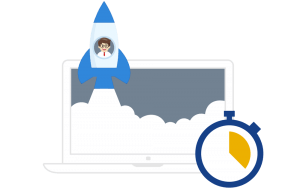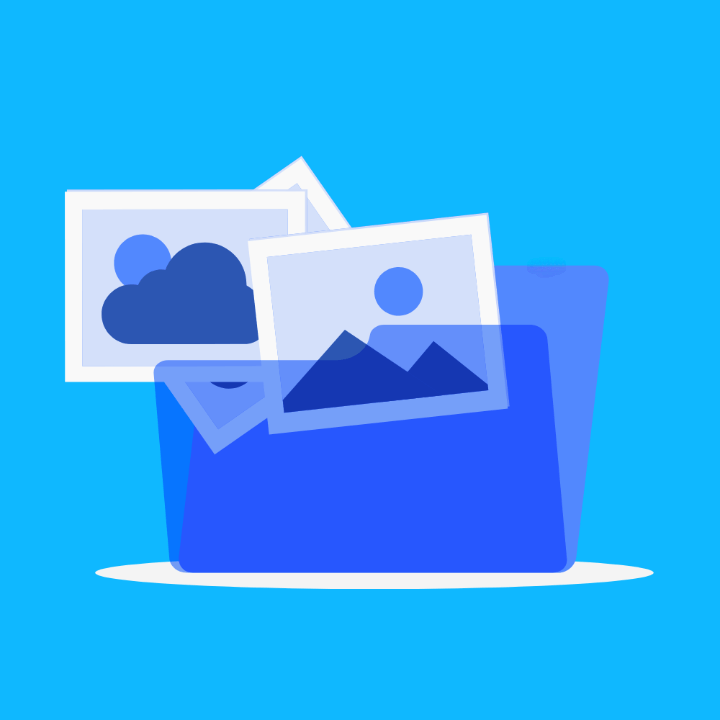
In the age of instant gratification, a fast and seamless customer experience is vital for businesses. Studies reveal that delayed website loading, often caused by oversized and poorly optimized images, can deter potential customers from completing purchases. Optimizing image sizes is crucial for maintaining a fast and functioning WordPress website.
In this article, we will get a better understanding of what image optimization entails, and we will take a closer look at the 5 best image optimization plugins.
Tip: This guide is intended for DIY WordPress builders, if you’re in need of assistance and your website performs poorly, consider our WordPress speed optimization service.
What is Image Optimization?
When optimizing images for the web, the goal is to deliver the smallest possible image file sizes to your visitors while maintaining image quality.
While the process may seem complex, it’s quite straightforward. For WordPress websites, numerous plugins and web apps are available for image optimization. Surprisingly, most images can be reduced by over 50% in size without any noticeable loss in quality.
Without getting too technical, in the background, there are two widely adopted compression algorithms.
Lossy image compression entails selectively removing data from an image file to reduce its size. While this can significantly decrease file sizes, there’s usually a trade-off: a decline in image quality.
Lossless image compression preserves image quality by avoiding any degradation in visual integrity. It achieves this by selectively removing only surplus, non-essential data, often added by the device capturing the image. The trade-off is that the reduction in file size is not as significant as with lossy compression.
What are the Advantages of Optimizing Images?
Achieving Faster Load Times
Did you know that, on average, a webpage retrieves 21 images per page load? Surprisingly, many web designers overlook one of the simplest ways to enhance load times—reducing image size. By minimizing image weight, you not only accelerate your website’s loading speed but also improve the overall browsing experience for visitors. If you’re looking for more insights into speed optimization, have a look at this detailed guide on how to fix a slow WordPress website.
Reduced Storage and Bandwidth Usage
Resizing and compressing images not only optimize load times but also contribute to decreased server space and bandwidth usage. Lighter images lead to faster backup runs, ultimately saving costs on your hosting bills.
Hosting struggles? We hear you! Our Maintenance Plan covers you.
Enhanced Google Search Performance
Google’s ranking algorithm takes page speed into account, making image optimization crucial. Another often overlooked advantage of resizing and appropriately naming images is the improved performance in Google image search results. This can prove to be a vital source of traffic for e-commerce websites. See our separate article on optimizing WooCommerce websites.
3 Tips to Optimize Your Images Without a Plugin
Tip 1: File Format
Focus on four main formats: JPEG, PNG, GIF, and WebP. Opt for JPEGs and WebPs for images with vibrant colors. Use PNGs for simple and transparent images, such as logos. WebPs are also suitable for animated images, though GIFs are usually lighter but have a color limit of 256.
Tip 2: Resize
Photos imported from phones or cameras often have high resolution and large pixel dimensions, ideal for print but impractical for websites. To optimize for the web, resizing the dimensions to a web-friendly size can substantially reduce image file size.
Quick tip! If you’re looking to optimize your images without the use of a plugin, we suggest Resize.com. Resize.com is an online image resizer and photo editor. It allows you to resize and compress your JPG, PNG, PDF, and WEBP images.
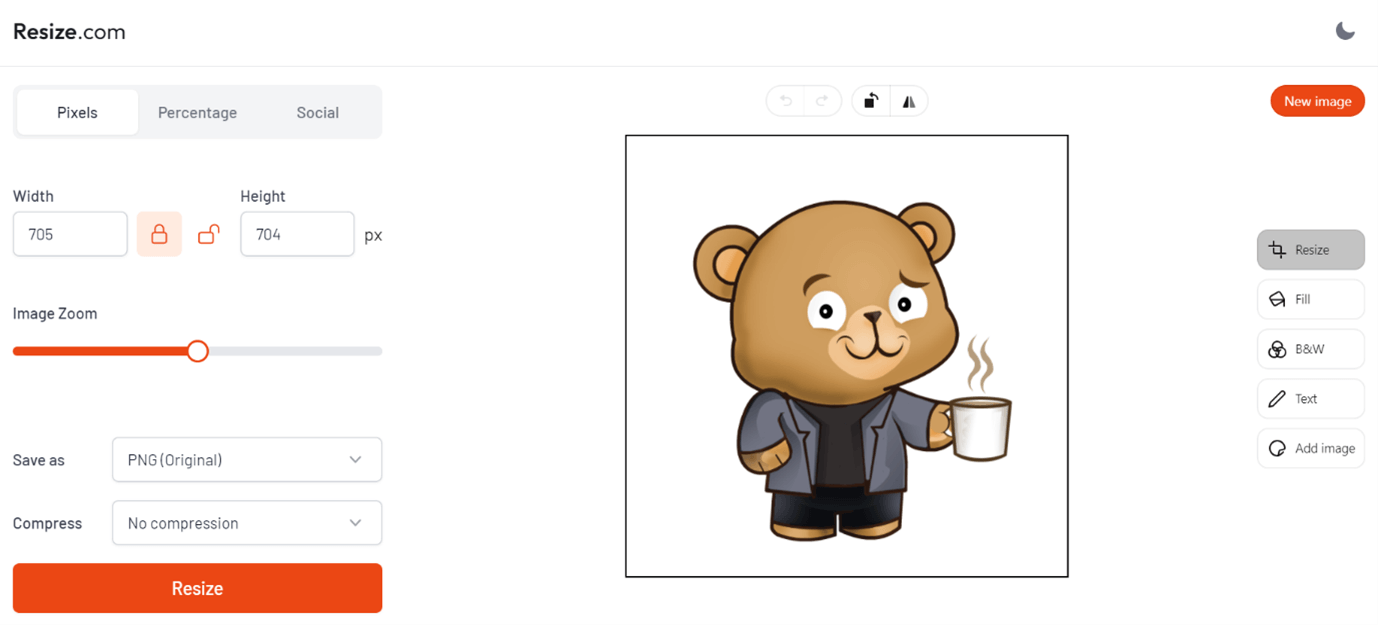
Tip 3: File Naming
Among our three optimization suggestions, naming your image files with relevant keywords and incorporating alt attributes is undeniably the easiest.
Top 5 Image Optimization Plugins
EWWW

EWWW is a powerful WordPress plugin offering seamless image optimization for both existing images and new uploads. It provides unlimited file size support and compression for JPG, PNG, and PDF files, ensuring optimal quality. With secure SSL encryption and free image backups, EWWW stands out as one of the best plugins in the WordPress ecosystem. The company offers monthly subscription packages from $7.
ShortPixel
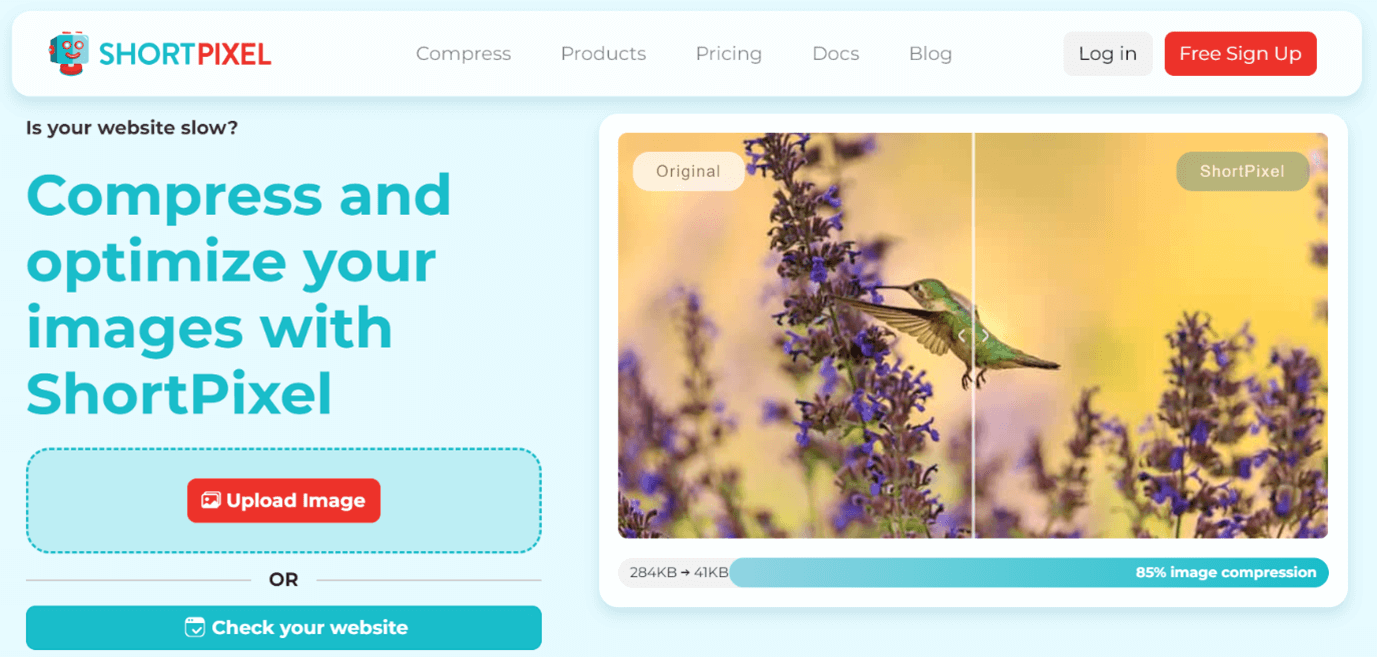
ShortPixel Image Optimizer is a lightweight WordPress plugin that swiftly resolves image-related issues on your website. It can help you enhance your site’s SEO ranking and decrease load times by optimizing images and PDF documents with just a click. The plugin supports next-gen image formats seamlessly. Operating with a user-friendly approach, it automatically sends uploaded images to ShortPixel’s optimization cloud, where they undergo efficient compression and conversion, resulting in faster-loading pages and improved Core Web Vitals. The plugin offers a free plan with up to 100 credits per month, with larger plans available starting from $3.99 per month.
Imagify
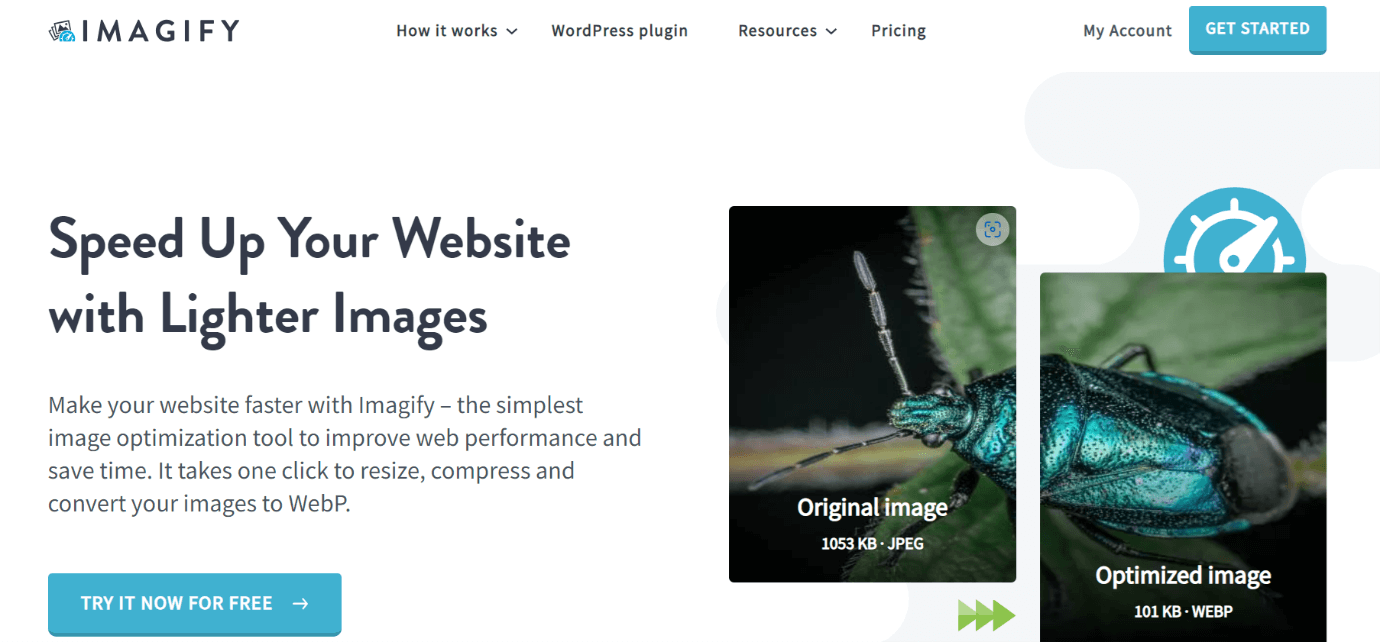
Imagify WordPress image optimization plugin ensures a quick and effortless boost to your website’s image performance. With a user-friendly interface, it allows you to compress all your images in just one click, striking the balance between performance and quality through its Smart Compression feature. Seamlessly convert images to WebP format, resize them, and conveniently restore images to their original versions when necessary. In a few clicks, Imagify empowers you to optimize your WordPress images, enhancing both speed and visual appeal. The plugin offers a free plan with 20MB per month, with their next plan starting at $5.99.
Optimole
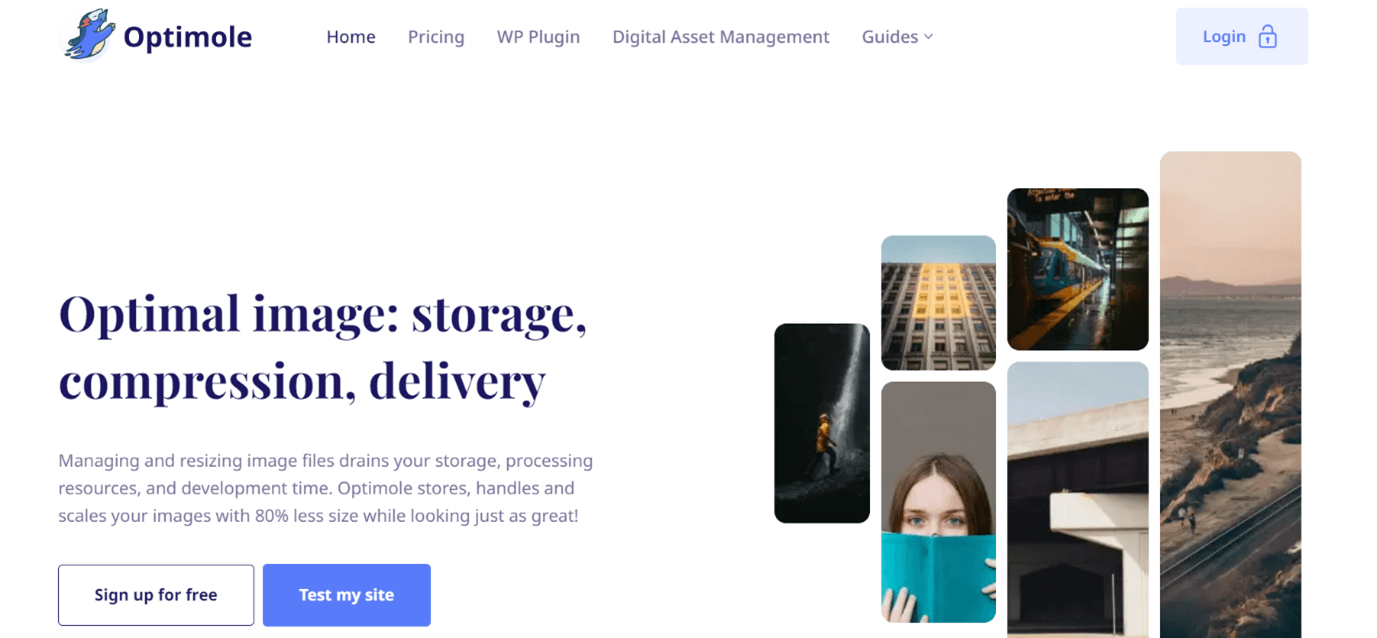
Optimole is an all-in-one WordPress plugin for effortless image optimization. It quickly cleans up heavy images and improves website speed. Utilizing a cloud-based system, Optimole optimizes images in real-time, ensuring quality across various devices. Notable features include machine learning-powered compression, support for Retina and WebP images, and AVIF format compatibility. The plugin serves images from a global CDN, supports page builders like Elementor, and offers lazy loading without jQuery. With a free version and paid plans starting at €22.99 per month. Optimole is an ideal, set-and-forget solution for efficient image optimization for WordPress.
Smush It
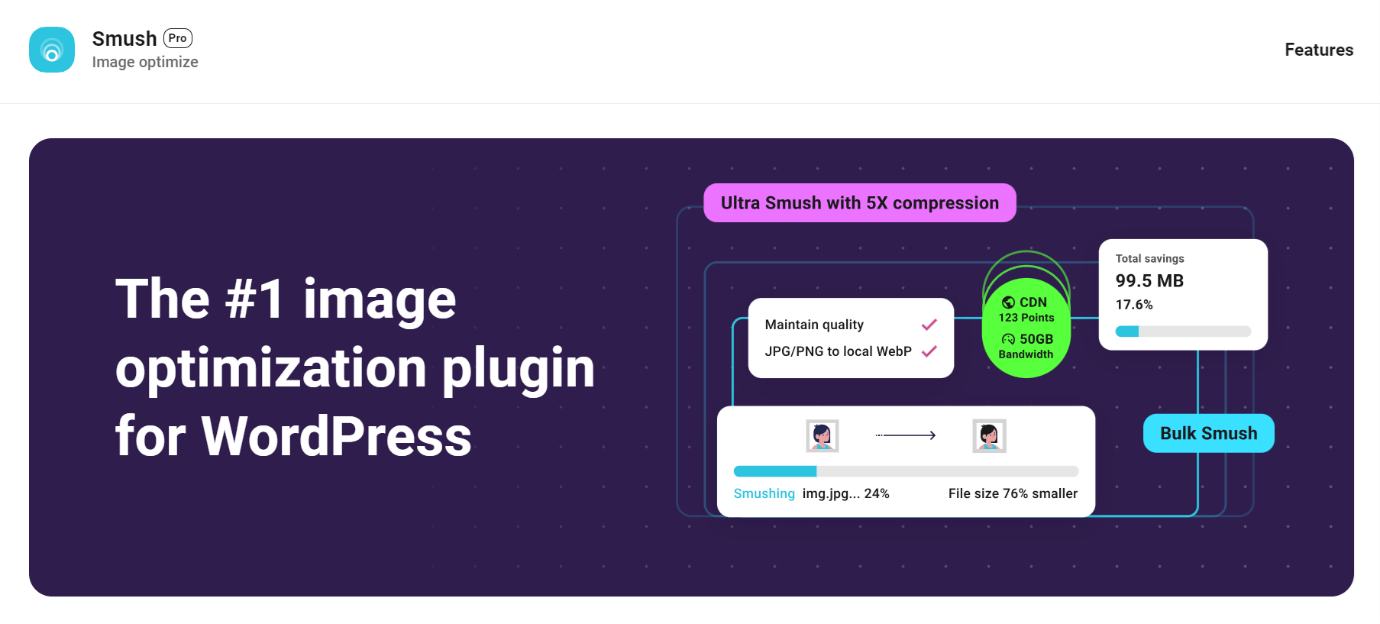
Smush is brought to you by the WPMU DEV team, a well-established company in the WordPress space. Today, Smush is the go-to image optimizer for over 1 million users worldwide. This plugin allows users to seamlessly optimize, compress, resize, and convert images to WebP format, enhancing website performance without compromising visual quality. With features like lazy loading, Smush caters to diverse image optimization needs, making it a reliable choice for web professionals. Smush Pro packages start as low as $3 per month.
Summary
Smaller image files lead to quicker loading times, a critical factor in delivering a smooth and enjoyable user experience.
Furthermore, diminished file sizes contribute to lower bandwidth consumption, enhancing accessibility across diverse devices and network conditions.
Prioritizing image optimization and compression is crucial for achieving optimal website performance and enhancing user experience. If you enjoyed this article, you may also like our list of best caching plugins, and if you need assistance with your website, see our optimization service page and don’t hesitate to contact us.