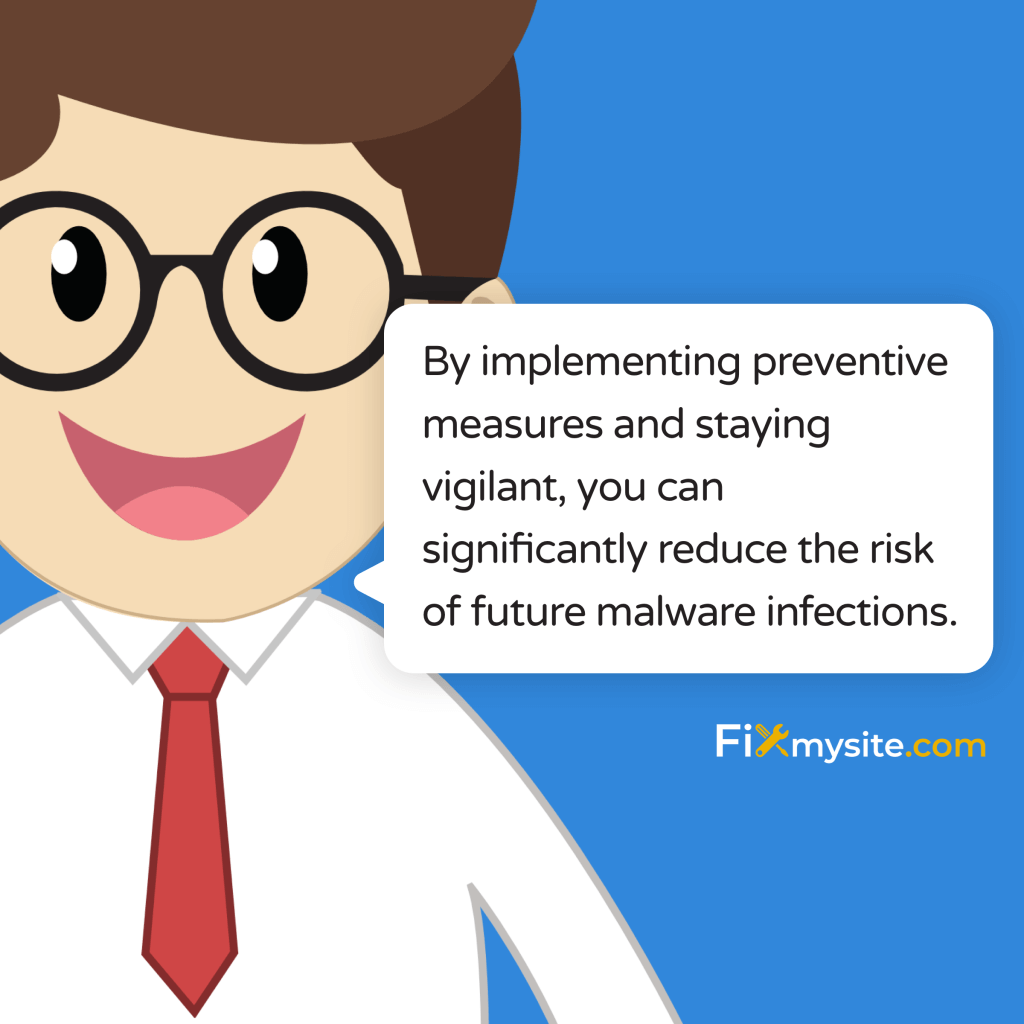Discovering malware on your WordPress website can feel overwhelming and frightening. Your heart sinks as you realize your site might be compromised, and questions start racing through your mind about potential damage to your business and reputation. We understand this anxiety – you’re not alone in this situation. In fact, approximately 1 in 25 WordPress sites suffer from malware infections (Source: WCanvas).
Take a deep breath. Whether you’ve just noticed suspicious activity or received a dreaded malware notification, we’re here to guide you through every step of the recovery process. This guide provides clear, actionable steps to remove malware from your WordPress site and protect it from future attacks.
From using powerful security plugins to implementing robust protection measures, we’ll walk you through each recovery step, ensuring you feel confident and supported throughout the process.
Understanding WordPress Malware
When your WordPress site gets infected with malware, you’re facing a serious situation that requires immediate attention. Malware accounts for an alarming 61.65% of infections found during incident response on WordPress sites (Source: MalCare). Let’s help you understand what you’re dealing with and how to recognize the warning signs.
Common Signs of WordPress Malware
Your website might be infected with malware if you notice any of these warning signs:
- Unexpected redirects to suspicious websites
- Strange code appearing in your WordPress files
- Unusual admin user accounts you didn’t create
- Slow website performance or frequent crashes
- Google blacklist warnings
- Locked out of your WordPress dashboard
Don’t panic if you’ve noticed any of these signs. While they’re concerning, they’re all issues we can address with the right approach and tools. The key is to act quickly but methodically to prevent further damage to your site.
Impact on Your Website
A malware infection can affect your website in several critical ways:
- Compromised user data and privacy
- Damaged search engine rankings
- Lost customer trust and revenue
- Potential legal implications
- Increased hosting resource usage
The good news is that with proper WordPress security measures and quick action, you can overcome these challenges. Understanding the type of malware affecting your site is the first step toward effective removal.
Types of WordPress Malware
WordPress sites typically encounter several types of malware, each requiring specific removal approaches:
| Malware Type | Common Symptoms | Primary Targets |
|---|---|---|
| Backdoor Scripts | Hidden file access, unauthorized changes | Core WordPress files |
| SEO Spam | Hidden links, unauthorized content | Posts and pages |
| Pharma Hacks | Drug-related content injection | Website content |
| Malicious Redirects | Unwanted page redirections | Website traffic |
Now that you understand what you’re dealing with, we’ll guide you through the most effective methods to remove these threats from your WordPress site. Remember, the sooner you take action, the better your chances of minimizing damage to your site and its reputation.
Using Security Plugins for Malware Removal
Security plugins offer the most reliable and user-friendly approach to removing malware from your WordPress site. These powerful tools can detect over 50,000 known malware threats, including hidden and unknown variants through advanced scanning technology (Source: WordPress.org). We’ll walk you through the most effective options and show you exactly how to use them.
Recommended Security Plugins
While there are many security plugins available, we’ve identified the most reliable options based on their effectiveness and ease of use:
| Plugin Name | Key Features | Best For |
|---|---|---|
| MalCare | Auto-clean feature, daily scans, firewall protection | Automated malware removal |
| Wordfence | Real-time monitoring, detailed scanning, IP blocking | Comprehensive security |
| Jetpack Scan | One-click fixes, threat alerts, file monitoring | Simple management |
Installing and Setting Up Your Security Plugin
Here’s how to get started with your chosen security plugin:
- Log into your WordPress dashboard
- Navigate to Plugins > Add New
- Search for your chosen security plugin
- Click “Install Now” followed by “Activate”
- Follow the plugin’s setup wizard
After installation, you’ll need to configure some basic settings. Don’t worry – we’ll guide you through the essential steps to ensure maximum protection.
Running Your First Malware Scan
Once your security plugin is installed, follow these steps to perform your first scan:
- Locate the security plugin in your WordPress dashboard
- Navigate to the scanning section
- Select “Full Site Scan” or equivalent option
- Wait for the scan to complete (this may take several minutes)
- Review the scan results carefully
For detailed guidance on configuring specific security plugins, our WordPress security plugin setup guide provides comprehensive instructions.
Understanding Scan Results
When your scan completes, you might see several types of threats identified:
- Malicious code in core files
- Compromised plugins or themes
- Suspicious database entries
- Hidden backdoors
- SEO spam injections
Don’t feel overwhelmed if multiple issues are found. Modern security plugins include automated cleaning features that can address most problems with a single click. If you’re using WordPress malware removal plugins, the cleanup process is typically straightforward and well-guided.
After the initial cleanup, your security plugin will continue monitoring your site for new threats, providing ongoing protection against future attacks. This proactive approach helps prevent malware infections before they can cause significant damage to your site.
Manual Malware Removal Steps
⚠️ Warning: Manual malware removal should only be attempted if you’re comfortable with WordPress file structures and basic coding. Incorrect modifications can cause additional damage to your site. When in doubt, we strongly recommend using security plugins or professional services instead.
While we generally recommend using security plugins, sometimes manual intervention becomes necessary. This is particularly important given that 52% of WordPress vulnerabilities stem from outdated plugins (Source: WordPress.org). Let’s walk through the manual removal process step by step.
Creating a Complete Backup
Before making any changes to your site, it’s crucial to create a comprehensive backup:
- Back up your entire WordPress directory
- Export your database through phpMyAdmin
- Download and store backups in a secure location
- Verify backup integrity before proceeding
Checking Core WordPress Files
Start by examining your core WordPress files for any signs of infection:
- wp-config.php
- index.php
- wp-settings.php
- wp-load.php
- .htaccess
Compare these files with clean versions from the official WordPress repository. Look for any suspicious code, particularly in the following locations:
| File Location | What to Look For |
|---|---|
| wp-includes directory | Unfamiliar PHP files, modified core files |
| wp-admin folder | Unknown files, modified admin files |
| Root directory | Suspicious .php files, hidden files |
Cleaning Theme and Plugin Files
Follow these steps to clean your themes and plugins:
- Deactivate all plugins through your WordPress dashboard
- Download fresh copies of your theme and plugins from official sources
- Delete the existing theme and plugin files via FTP
- Upload the clean versions
- Reactivate each plugin one by one, monitoring for issues
For additional guidance on maintaining a secure WordPress installation, refer to our WordPress security checklist.
Removing Hidden Backdoors
Malware often creates hidden backdoors for future access. Check these common hiding spots:
- wp-content/uploads directory
- Inactive themes folder
- Cache directories
- Hidden directories (starting with .)
Look for files with suspicious characteristics:
- PHP files in the uploads directory
- Files with encoded content
- Recently modified files with unusual timestamps
- Files with suspicious permissions
Post-Cleanup Verification
After completing the manual cleanup:
- Change all WordPress passwords
- Update your database credentials
- Verify file permissions are correct
- Run a fresh scan with a security plugin
- Monitor your site for any recurring issues
Remember, manual removal is complex and time-consuming. If you’re not completely confident in your technical abilities, consider using our professional malware removal service to ensure your site is properly cleaned and secured.
Professional Malware Removal Services
With WordPress sites facing approximately 90,000 attacks per minute (Source: WordPress.org), sometimes the safest and most efficient solution is to engage professional help. We understand how overwhelming it can feel when dealing with malware, especially when your business website is at stake.
When to Seek Professional Help
Consider professional malware removal services in these situations:
- Multiple failed removal attempts
- Limited technical expertise
- Time-sensitive situations
- Complex malware infections
- E-commerce sites with sensitive data
- Recurring malware issues
What Professional Services Include
A comprehensive professional malware removal service typically provides:
| Service Component | Description | Benefit |
|---|---|---|
| Deep Malware Scanning | Advanced detection methods for hidden threats | Complete threat identification |
| Expert Cleanup | Thorough removal of all malicious code | Guaranteed clean site |
| Security Hardening | Implementation of protective measures | Prevention of future attacks |
| Post-Cleanup Support | Ongoing monitoring and assistance | Peace of mind |
Choosing the Right Service Provider
When selecting a professional malware removal service, look for these key qualities:
- Proven track record in WordPress security
- 24/7 emergency support availability
- Clear pricing structure
- Comprehensive post-cleanup reports
- Ongoing security recommendations
- Positive client testimonials
The Professional Removal Process
Here’s what to expect when working with a professional service:
- Initial Site Assessment
- Comprehensive security scan
- Identification of infection sources
- Documentation of affected areas
- Malware Cleanup
- Systematic removal of malicious code
- Verification of core file integrity
- Database cleaning and optimization
- Security Hardening
- Implementation of security measures
- Update of all components
- Configuration of security tools
- Post-Cleanup Verification
- Final security scan
- Performance testing
- Documentation of actions taken
Professional services like our WordPress care packages not only remove existing malware but also implement robust security measures to protect your site from future attacks. This comprehensive approach provides long-term protection and peace of mind.
After Professional Cleanup
Once your site has been professionally cleaned, you’ll receive:
- Detailed cleanup report
- Security recommendations
- Preventive maintenance guidelines
- Access to ongoing support
For continued protection, consider implementing our recommended security package to maintain your site’s health and performance.
Preventing Future Malware Infections
After cleaning your site, prevention becomes crucial. Consider this: approximately 8% of WordPress sites are hacked due to weak passwords alone (Source: EasyWP). Let’s ensure your site stays protected with comprehensive preventive measures.
Essential Security Measures
Pro Tip: Implement these security measures immediately after cleaning your site to establish a strong defense against future attacks.
Follow these critical steps to protect your WordPress site:
- Update Management
- Enable automatic WordPress core updates
- Regularly update themes and plugins
- Remove unused themes and plugins
- Maintain current PHP version
- Access Control
- Implement strong password policies
- Use unique admin usernames
- Enable two-factor authentication
- Limit login attempts
- File System Security
- Set proper file permissions
- Secure wp-config.php
- Protect sensitive directories
- Regular file integrity monitoring
Regular Maintenance Tasks
Establish a routine maintenance schedule that includes:
| Frequency | Task | Priority |
|---|---|---|
| Daily | Security scans and backups | High |
| Weekly | Update plugins and themes | High |
| Monthly | Full security audit | Medium |
| Quarterly | Comprehensive review of security measures | Medium |
Monitoring and Early Detection
Implement these monitoring practices to catch potential threats early:
- Install a reliable security monitoring plugin
- Set up automated security alerts
- Monitor site performance metrics
- Track file changes and modifications
- Review security logs regularly
Backup Strategy
Establish a robust backup system with these components:
- Automated daily backups
- Multiple backup locations
- Regular backup testing
- Secure backup storage
Consider using our WordPress maintenance services to ensure these critical tasks are handled professionally and consistently.
Staff Training and Awareness
If multiple people manage your WordPress site, implement these security practices:
- Regular security awareness training
- Clear security protocols documentation
- Access level management
- Security incident response procedures
💡 Best Practice: Document all security procedures and create a clear incident response plan. This ensures quick and effective action if security issues arise.
Remember, prevention is always more cost-effective than dealing with a malware infection. By implementing these measures and maintaining vigilant oversight, you significantly reduce the risk of future security breaches. For comprehensive protection, consider our WordPress care packages, which include all these security measures and professional monitoring.
Frequently Asked Questions About WordPress Malware Removal
We understand you might have additional questions about malware removal. With injection attacks accounting for 34.14% of all WordPress malware incidents (Source: Codeable), it’s crucial to address common concerns. Here are the most frequently asked questions we receive from website owners.
How do I know if my WordPress site has malware?
Common indicators of malware infection include:
- Unexpected site behavior or performance issues
- Strange code in your files or database
- Google warning messages
- Unauthorized admin users
- Suspicious outbound links
For a thorough check, we recommend using our recommended security scanning tools.
How long does malware removal take?
The timeline varies depending on several factors:
| Method | Typical Duration | Factors Affecting Time |
|---|---|---|
| Security Plugin | 1-2 hours | Site size, infection severity |
| Manual Removal | 4-8 hours | Technical expertise, infection complexity |
| Professional Service | 2-24 hours | Service level, infection scope |
Can I prevent malware infections completely?
While no security measure is 100% foolproof, you can significantly reduce risks by:
- Maintaining regular updates
- Using strong security plugins
- Implementing proper access controls
- Following WordPress security best practices
What should I do after removing malware?
Take these essential steps after malware removal:
- Change all passwords
- Update WordPress core, themes, and plugins
- Review user permissions
- Implement security hardening measures
- Set up regular security monitoring
How much does professional malware removal cost?
Professional malware removal services typically range in cost based on:
- Site size and complexity
- Infection severity
- Service level required
- Ongoing protection needs
For detailed pricing information, check our Malware Removal service.
Will malware removal affect my site’s content?
When done correctly, malware removal should not affect your legitimate content. However, we always recommend:
- Creating a complete backup before starting
- Using trusted security tools
- Working with experienced professionals
- Verifying content after cleanup
How often should I scan for malware?
We recommend the following scanning schedule:
- Daily automated security scans
- Weekly manual security checks
- Monthly comprehensive security audits
- Immediate scans after suspicious activity
Pro Tip: Consider implementing real-time security monitoring through our WordPress maintenance services for continuous protection against threats.
Conclusion: Securing Your WordPress Site’s Future
Dealing with malware can be one of the most stressful experiences for a WordPress site owner. We understand the anxiety and uncertainty you might be feeling, but remember – with the right approach and tools, you can not only remove malware but also build a stronger, more secure website.
Whether you choose to use security plugins, attempt manual removal, or engage professional services, the key is taking prompt action to protect your site and its visitors. Don’t let malware compromise your online presence and business reputation.
Next Steps: Need immediate help with malware removal? Our team of WordPress security experts is ready to help restore your site’s security and implement robust protection measures. Get professional support now.
Remember, maintaining website security is an ongoing process, not a one-time task. By implementing the preventive measures we’ve discussed and staying vigilant, you can significantly reduce the risk of future malware infections.