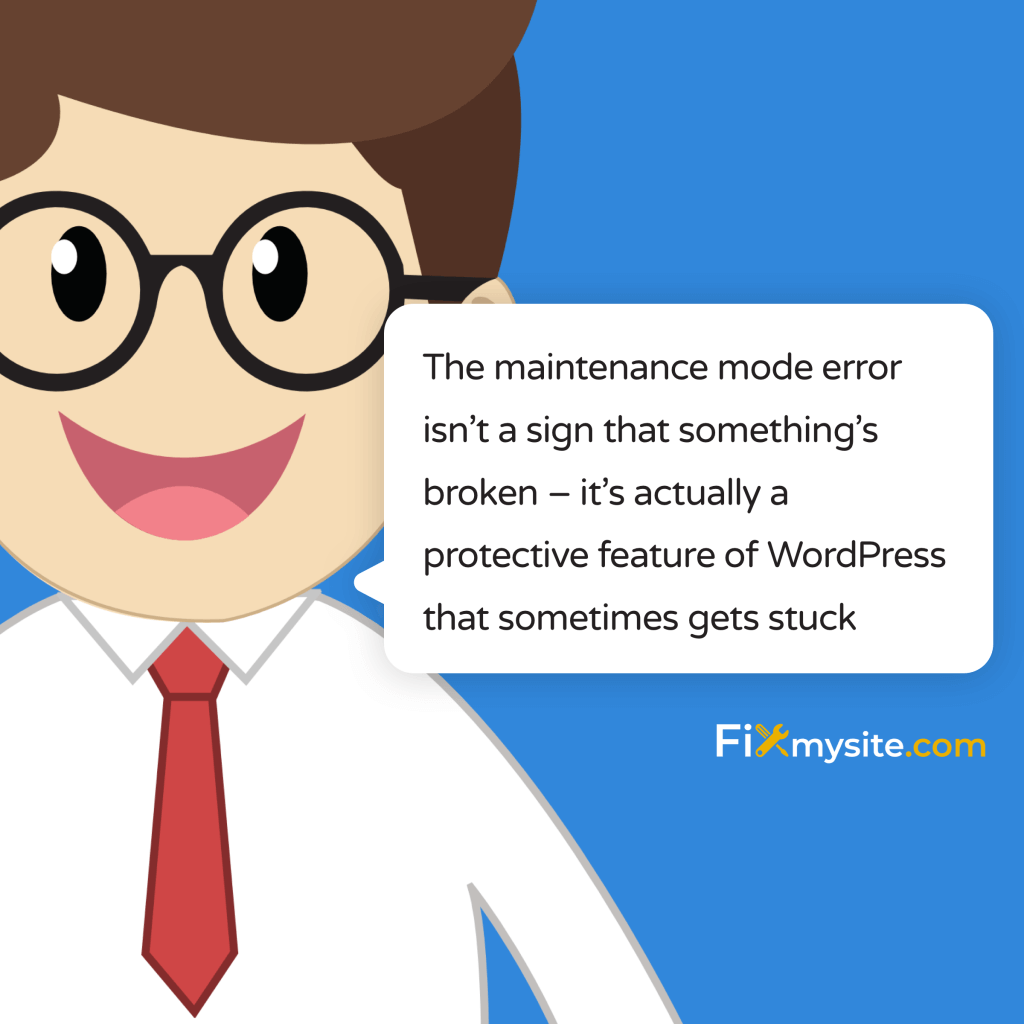Seeing the “briefly unavailable for scheduled maintenance” message on your WordPress site can be incredibly stressful, especially when it doesn’t go away. Your site is down, potential customers can’t access your content, and every minute feels like an eternity. Take a deep breath – this is a common WordPress issue with several reliable solutions.
This error occurs when WordPress creates a temporary .maintenance file during updates but fails to remove it when the update process completes. While it’s designed to protect your site during updates, sometimes things don’t go as planned, leaving your site stuck in maintenance mode.
Whether you’re facing this issue during regular business hours or in the middle of the night, we’ll guide you through multiple proven solutions to get your site back online quickly. From simple file deletion to more advanced troubleshooting, you’ll find the right fix for your situation in our WordPress emergency help guide.
What Causes the “Briefly Unavailable for Scheduled Maintenance” Error?
The maintenance mode error isn’t a sign that something’s broken – it’s actually a protective feature of WordPress that sometimes gets stuck. Understanding how this happens will help you approach the fix with confidence.
When WordPress performs updates (whether for core files, themes, or plugins), it creates a temporary .maintenance file in your site’s root directory. This file acts as a protective barrier, preventing users from accessing your site while critical files are being updated. Think of it as a “Do Not Disturb” sign for your website.
However, sometimes this process doesn’t complete as intended. According to technical documentation, the update process can be interrupted due to various factors such as low memory, slow server response, or script timeout issues. When this happens, your site remains in maintenance mode, displaying the “briefly unavailable” message to all visitors.
Common triggers for this error include:
- Multiple updates running simultaneously
- Server timeout during the update process
- Insufficient PHP memory limits
- Poor internet connection while updating
- Browser interruption during updates
If you’re experiencing recurring maintenance mode issues, it might indicate deeper WordPress repair needs. The good news is that this error is typically straightforward to fix, and we’ll guide you through several proven solutions in the next section.
Understanding these causes helps explain why the maintenance mode error can occur even when you’re following best practices. It’s not usually due to user error, but rather a safety mechanism that needs a gentle nudge to reset itself.
How to Fix the WordPress Maintenance Mode Error
Getting your site back online is our top priority, and we’ll walk you through the process step by step. We’ll start with the simplest solution and progress to more advanced methods if needed.
Method 1: Delete the .maintenance File
The most direct way to resolve this issue is to manually remove the .maintenance file from your WordPress installation. Don’t worry – this is safer than it sounds, and we’ll guide you through each step.
Before you begin, we strongly recommend creating a backup of your site. While this is a safe procedure, following proper WordPress security practices is always important.
Option A: Using FTP
- Connect to your website using an FTP client (like FileZilla)
- Navigate to your WordPress root directory (where wp-config.php is located)
- Look for a file named “.maintenance”
- Right-click the file and select “Delete”
- Refresh your website to check if the error is resolved
Option B: Using cPanel File Manager
- Log in to your hosting control panel (cPanel)
- Open File Manager
- Navigate to your WordPress root directory
- Enable “Show Hidden Files” (usually under “Settings” or represented by a gear icon)
- Find the “.maintenance” file
- Select the file and click “Delete”
- Check your website again
⚠️ Important Note: If you don’t see the .maintenance file, it might be hidden. In FTP clients and File Manager, make sure you’ve enabled the option to show hidden files before proceeding.
After deleting the file, your site should immediately return to normal operation. If you’re still seeing the maintenance message, try clearing your browser cache or testing in an incognito window. Sometimes, your browser might be showing a cached version of the maintenance page.
Method 2: Modify the wp-activate.php File
If deleting the .maintenance file didn’t resolve your issue, we have another reliable solution. This method involves modifying a WordPress core file, but don’t worry – we’ll guide you through it carefully and safely.
⚠️ Safety First: Before making any changes to core WordPress files, always create a backup of your site. This ensures you can restore everything if needed.
According to technical documentation, changing the WP_INSTALLING parameter in your wp-activate.php file can help resolve persistent maintenance mode issues. Here’s how to do it safely:
- Connect to your site using FTP or File Manager
- Navigate to your WordPress root directory
- Locate and download a backup copy of wp-activate.php
- Open wp-activate.php in a text editor
- Find this line: define( ‘WP_INSTALLING’, true );
- Change it to: define( ‘WP_INSTALLING’, false );
- Save the file and upload it back to your server
- Refresh your website
This solution works by manually telling WordPress that the installation or update process is complete. It’s particularly effective when your site is experiencing WordPress database optimization issues or when multiple updates have created conflicts.
💡 Pro Tip: After applying this fix, it’s a good practice to:
- Clear your browser cache
- Check your plugin updates status
- Verify your theme is functioning correctly
- Test your site’s basic functionality
If you’re not comfortable making these changes yourself, or if you’re concerned about modifying core files, that’s completely understandable. Many WordPress site owners prefer to have a professional handle such technical adjustments to ensure everything is done correctly.
Method 3: Clear Your Website Cache
Sometimes, the maintenance mode message persists due to cached versions of your pages, even after you’ve removed the .maintenance file. Clearing your cache can often resolve this issue. Let’s walk through the process step by step.
Browser Cache Clearing
- Chrome:
- Press Ctrl + Shift + Delete (Windows) or Command + Shift + Delete (Mac)
- Select “Time range” as “All time”
- Check “Cached images and files”
- Click “Clear data”
- Firefox:
- Press Ctrl + Shift + Delete
- Choose “Everything” for time range
- Select “Cache” only
- Click “Clear Now”
WordPress Cache Clearing
If you’re using WordPress cache plugins, you’ll need to clear their cache as well:
- WP Super Cache:
- Go to Settings > WP Super Cache
- Click “Delete Cache”
- W3 Total Cache:
- Go to Performance > Dashboard
- Click “Empty All Caches”
- WP Rocket:
- Click the “Clear cache” button in the admin toolbar
- Or go to Settings > WP Rocket and click “Clear cache”
💡 Pro Tip: After clearing your cache, test your site in an incognito/private browsing window. This provides a fresh view of your site without any cached data.
Hosting-Level Cache
Many hosting providers implement their own caching systems. If you’re still seeing the maintenance message, you might need to clear your hosting provider’s cache:
- Look for a caching option in your hosting control panel
- Check your hosting provider’s documentation for specific instructions
- Contact your host’s support if you can’t find the cache clearing option
⚠️ Important Note: While clearing cache is generally safe, it might temporarily slow down your site as the cache rebuilds. This is normal and your site’s speed will return to normal once the cache is rebuilt.
Preventing Future Maintenance Mode Issues
While fixing the maintenance mode error is important, preventing it from happening again is equally crucial. Let’s explore some proven strategies to keep your WordPress site running smoothly during updates.
Before implementing any update, following a proper WordPress checklist can help prevent maintenance mode issues and other common problems. Here are the key preventive measures:
1. Backup Best Practices
- Create complete backups before any updates
- Store backups in multiple locations
- Verify backup integrity regularly
- Keep at least three recent backup versions
2. Update Protocol
Follow these guidelines when performing updates:
- Update one item at a time rather than bulk updates
- Schedule updates during low-traffic periods
- Test updates on a staging site first
- Monitor your site’s memory usage and PHP limits
3. Server Environment Optimization
Ensure your hosting environment meets these requirements:
- Adequate PHP memory limit (minimum 256MB recommended)
- Current PHP version
- Proper server timeout settings
- Stable internet connection during updates
4. Maintenance Mode Best Practices
💡 Pro Tips for Maintenance:
- Use a maintenance mode plugin for planned updates
- Set up monitoring to alert you of unexpected downtime
- Keep a troubleshooting checklist handy
- Document any custom fixes for future reference
5. Regular Maintenance Schedule
Implement a regular maintenance routine:
- Weekly plugin and theme updates
- Monthly core WordPress updates
- Regular database optimization
- Periodic backup verification
⚠️ Critical Reminder: Never leave your WordPress site unattended for long periods. Regular maintenance and updates are crucial for security and performance.
By following these preventive measures, you’ll significantly reduce the likelihood of encountering the maintenance mode error. However, if you find these tasks overwhelming or time-consuming, consider setting up a professional maintenance schedule to ensure your site receives regular care and attention.
Advanced Troubleshooting Steps
If you’ve tried the previous methods and your site is still stuck in maintenance mode, don’t worry. We have some advanced troubleshooting steps that can help resolve more complex situations.
Dealing with Plugin Conflicts
Plugin conflicts can sometimes trigger or complicate maintenance mode issues. Understanding how to handle these WordPress plugin conflicts is crucial for resolving persistent maintenance mode problems.
- Access Your Site via FTP:
- Connect to your site using FTP
- Navigate to wp-content/plugins
- Rename the plugins folder to “plugins_old”
- This deactivates all plugins temporarily
- Check Database Connections:
- Verify wp-config.php database settings
- Confirm database server connectivity
- Check for database corruption signs
- Examine Server Logs:
- Access error logs through hosting panel
- Look for PHP timeout errors
- Check for memory limit issues
⚠️ Warning: These advanced steps should be attempted only if you’re comfortable with WordPress file structure and database management. If unsure, it’s safer to seek professional assistance.
Server-Side Investigation
Sometimes the issue lies deeper in your server configuration:
- PHP Version Compatibility
- Check current PHP version
- Verify compatibility with WordPress version
- Test PHP memory limits
- Server Response Codes
- Monitor for 503 errors
- Check for recurring timeout issues
- Verify server resource allocation
When to Seek Professional Help
Consider reaching out to professionals if you encounter:
- Database corruption signs
- Recurring maintenance mode issues
- Complex plugin conflicts
- Server configuration problems
💡 Professional Support Tip: Keep detailed notes of all troubleshooting steps you’ve attempted. This information will be valuable if you need to escalate the issue to professional support.
Remember, while these advanced steps can resolve complex maintenance mode issues, there’s no shame in seeking expert help. Sometimes, having a professional diagnose and fix the problem can save time and prevent potential complications.
Frequently Asked Questions
Let’s address some common questions about the WordPress maintenance mode error. These answers will help you better understand and handle this issue whenever it occurs.
How long should WordPress maintenance mode normally last?
Typically, WordPress maintenance mode should only last a few minutes while updates are being applied. If it persists longer than 5 minutes, it’s likely that the process has been interrupted.
Will I lose any data by deleting the .maintenance file?
No, deleting the .maintenance file is safe and won’t affect your website’s content or settings. This file is temporary and is meant to be deleted after updates complete.
Can I prevent maintenance mode errors completely?
While you can’t prevent them entirely, you can significantly reduce their occurrence by following proper update procedures and maintaining your site regularly. Consider a WordPress care plan for professional maintenance.
Should I disable automatic updates to avoid this error?
We don’t recommend disabling automatic updates as they’re crucial for security. Instead, implement proper maintenance procedures and monitoring to handle any issues that arise quickly.
What causes updates to get stuck?
Common causes include:
- Insufficient server resources
- Network connectivity issues
- Plugin or theme conflicts
- PHP memory limitations
- Server timeout settings
Is it safe to update multiple plugins at once?
While possible, we recommend updating plugins one at a time to easily identify any issues that might arise and reduce the risk of maintenance mode errors.
What should I do if none of the solutions work?
If you’ve tried all the solutions without success, it’s best to:
- Contact your hosting provider to check for server-side issues
- Seek professional WordPress support
- Restore from a recent backup if available
Need Expert Help?
If you’re still experiencing issues with maintenance mode or want to ensure your WordPress site is properly maintained, our team of experts is here to help. We offer comprehensive WordPress support services to keep your site running smoothly.