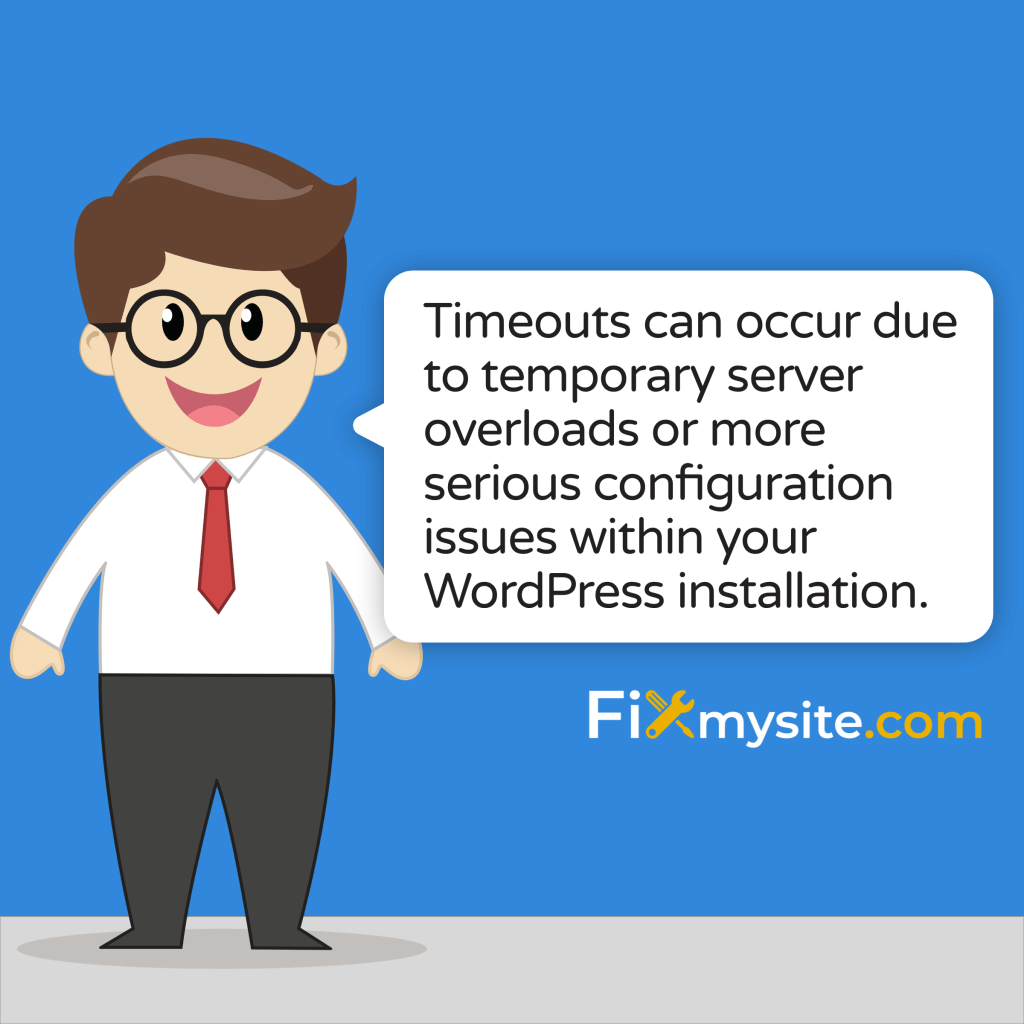Experiencing a 504 Gateway Timeout error on your WordPress site can be incredibly frustrating – especially when you’re losing visitors and potential sales every minute your site remains down.
This error appears when your site’s server takes too long to complete a request, leaving visitors staring at an error page instead of your carefully crafted content.
The good news? Most 504 Gateway Timeout errors can be resolved quickly when you know the right approach.
In this guide, we’ll walk you through exactly what causes these timeout errors, provide step-by-step solutions you can implement immediately, and share preventative measures to ensure your WordPress site remains stable and accessible.
Whether you’re a small business owner whose online store just crashed, a blogger whose readership can’t access your latest post, or a website administrator trying to troubleshoot during a stressful outage, this guide will help you restore your site and prevent future occurrences.
What is a 504 Gateway Timeout Error in WordPress?
A 504 Gateway Timeout error occurs when your server takes too long to fulfill a request, causing the connection to time out. Unlike some other WordPress errors that might stem from coding issues or compatibility problems, a 504 error specifically indicates a communication problem between servers or between your server and the browser. (Source: BlogVault)
When this error occurs, visitors typically see a page displaying “504 Gateway Timeout” or a similar message depending on their browser. Behind the scenes, this means that when your visitor’s browser requested information from your website, your server couldn’t respond within the allocated time limit. This timeout can happen for several reasons – from temporary server overloads to more serious configuration issues with your WordPress installation. What makes 504 errors particularly challenging is that they can be intermittent, making them difficult to diagnose and fix.
For website owners, especially those running business sites or online stores, these errors can have significant consequences:
- Lost sales and conversions during the downtime
- Damaged user experience as visitors encounter error pages
- Potential SEO impact if search engines frequently encounter the error
- Stress and frustration for site owners trying to resolve the issue
Understanding the root cause of your specific 504 Gateway Timeout error is the first step toward implementing the right solution. Let’s explore the most common causes and how to address each one effectively.
Common Causes of 504 Gateway Timeout Errors in WordPress
Before jumping into solutions, it’s important to understand what typically causes 504 Gateway Timeout errors in WordPress sites. By identifying the root cause, you can implement the most effective fix for your specific situation.
Server Overload and Traffic Spikes
One of the most common causes of 504 Gateway Timeout errors is server overload, particularly during unexpected traffic spikes. When your WordPress site suddenly receives more visitors than your server can handle, the server becomes overwhelmed and unable to process requests within the allocated time. High traffic spikes can overwhelm server resources, leading to timeouts. (Source: WP Web Infotech)
This often happens when:
- Your content goes viral on social media
- You’re mentioned by a high-traffic website
- You launch a marketing campaign that drives significant traffic
- Your site experiences a DDoS attack
Server overload isn’t just about the number of visitors – it’s also about how resource-intensive your WordPress site is. Sites with many dynamic elements, complex plugins, or inefficient code can struggle even with moderate traffic levels.
Plugin and Theme Performance Issues
WordPress plugins and themes can significantly impact your site’s performance and contribute to 504 Gateway Timeout errors. In one documented case, a plugin activation caused CPU usage to surge from 45% to 100% on a site with 1.1M monthly users. (Source: LoadForge)
Problematic plugins typically cause 504 errors in these ways:
- Resource-intensive operations that take too long to complete
- Memory leaks that gradually consume all available resources
- Poorly optimized database queries that overload your MySQL server
- Incompatibilities with other plugins or your WordPress version
Even popular, well-maintained plugins can cause issues if they’re not configured correctly or if they’re simply not compatible with your specific WordPress environment.
Hosting Provider Limitations
Your hosting environment plays a crucial role in your WordPress site’s performance and its susceptibility to 504 Gateway Timeout errors. Many website owners experience these errors because their hosting plan simply doesn’t provide enough resources to handle their site’s requirements. (Source: WP Astra)
Common hosting-related issues include:
- Shared hosting limitations where your site competes for resources with many others
- CPU and memory constraints imposed by your hosting plan
- Bandwidth throttling during high-usage periods
- Server configuration issues that aren’t optimized for WordPress
Budget hosting plans often advertise “unlimited” resources, but in reality, they impose strict limitations that can trigger 504 errors when your site experiences even moderate traffic or runs resource-intensive plugins.
Database Bloat and Performance Issues
Your WordPress database is the backbone of your site, storing everything from posts and pages to user comments and settings. Over time, this database can become bloated with unnecessary data, leading to slower query execution times and potential timeout issues. (Source: LiquidWeb)
Common sources of database bloat include:
- Post revisions that accumulate over time
- Transient options that don’t get deleted properly
- Orphaned metadata from deleted posts or users
- Spam comments that fill up your comments table
- Plugin data left behind after plugin removal
Even a moderately-sized WordPress site can accumulate tens of thousands of unnecessary database rows over the course of a year, leading to progressively slower performance and eventually triggering 504 Gateway Timeout errors during resource-intensive operations.
PHP Timeout Settings
PHP, the programming language that powers WordPress, has built-in timeout settings that can cause 504 Gateway Timeout errors when processes take too long to complete. Low PHP execution time limits (e.g., 30 seconds) can halt resource-intensive processes. (Source: GreenGeeks)
The default PHP timeout settings are often too restrictive for complex WordPress operations such as:
- Importing large amounts of content
- Running backup operations
- Processing media libraries with many images
- Executing complex WooCommerce operations
When PHP encounters these timeout limits, it terminates the script execution, resulting in a 504 Gateway Timeout error for the user. This is particularly common on shared hosting environments where PHP timeout settings are kept low to prevent individual sites from monopolizing server resources. Now that we understand the common causes of 504 Gateway Timeout errors in WordPress, let’s explore solutions to fix these issues quickly.
Immediate Solutions to Fix 504 Gateway Timeout Errors
When your WordPress site is displaying a 504 Gateway Timeout error, you need quick solutions to get back online. Here are immediate actions you can take to resolve the issue.
Quick Fixes to Try First
Before diving into more complex solutions, try these simple fixes that can often resolve temporary 504 Gateway Timeout errors:
- Refresh the page – Sometimes, simply reloading the page may resolve temporary server issues. (Source: WP Beginner)
- Wait a few minutes and try again – If your server is temporarily overloaded, giving it some time to recover might resolve the issue.
- Clear your browser cache – Sometimes outdated cached data can conflict with your current session.
- Try a different browser – This can help determine if the issue is browser-specific.
- Check your DNS settings – Switch to faster DNS providers like Google (8.8.8.8) or Cloudflare (1.1.1.1) to improve connection reliability.
Emergency Quick Check
Is your website experiencing a 504 error right now? Try using an uptime monitoring tool to verify if the problem is widespread or specific to your connection.
If these quick fixes don’t resolve the issue, you’ll need to dig deeper into more specific solutions based on the likely cause of your 504 error.
Identifying and Disabling Problematic Plugins
Plugins are often the culprit behind 504 Gateway Timeout errors in WordPress. Here’s how to identify and disable problematic plugins, even if you can’t access your WordPress admin area:
Method 1: If You Can Access the WordPress Admin
- Navigate to Plugins > Installed Plugins
- Select all plugins and choose “Deactivate” from the Bulk Actions dropdown
- Refresh your site to see if the 504 error is resolved
- If the error is gone, reactivate plugins one by one, refreshing your site after each activation
- When the error returns, you’ve identified the problematic plugin
Method 2: If You Cannot Access the WordPress Admin
- Connect to your website using FTP or your hosting file manager
- Navigate to the /wp-content/ directory
- Rename the “plugins” folder to “plugins-deactivated”
- Check if your site is now accessible
- If the site works, create a new empty “plugins” folder
- Move plugins one by one from the “plugins-deactivated” folder to the new “plugins” folder
- Check your site after moving each plugin to identify the problematic one
Once you’ve identified the problematic plugin, you have several options:
- Contact the plugin developer for support
- Look for a more optimized alternative plugin
- Keep the plugin deactivated if it’s not essential
- Upgrade your hosting to better handle resource-intensive plugins
Adjusting PHP Timeout Settings
If your 504 Gateway Timeout errors are caused by PHP timeout limitations, you can adjust these settings to give your scripts more time to complete. Here’s how:
Method 1: Using .htaccess File
Add these lines to your .htaccess file (usually found in your WordPress root directory):
# Increase PHP timeout values
php_value max_execution_time 300
php_value max_input_time 300
php_value memory_limit 256M
php_value post_max_size 64M
php_value upload_max_filesize 64MMethod 2: Using php.ini File
Create or edit your php.ini file with these lines:
max_execution_time = 300
max_input_time = 300
memory_limit = 256M
post_max_size = 64M
upload_max_filesize = 64M Method 3: Using wp-config.php
Add this line to your wp-config.php file before the “That’s all, stop editing!” comment:
php set_time_limit(300);Important Note
Not all hosting providers allow these adjustments on shared hosting plans. If you’re unable to modify these settings, it might be time to consider upgrading to a more flexible hosting plan.
These immediate solutions should help resolve many 504 Gateway Timeout errors. However, to prevent these errors from recurring, you’ll want to implement some long-term strategies.
Long-Term Strategies to Prevent 504 Gateway Timeout Errors
Once you’ve resolved your immediate 504 Gateway Timeout error, it’s important to implement long-term strategies to prevent future occurrences. These preventative measures will not only help avoid timeout errors but also improve your WordPress site’s overall performance and reliability.
Optimizing Your WordPress Database
A bloated, inefficient database is a common contributor to 504 Gateway Timeout errors. Regular database optimization can significantly improve your site’s performance and prevent timeout issues.
Key Database Optimization Techniques:
- Limit post revisions – Add this line to your wp-config.php file to limit the number of revisions WordPress stores:
define(‘WP_POST_REVISIONS’, 5); - Clean up post revisions – Delete old post revisions using a plugin like WP-Optimize or with a SQL query (after backing up your database)
- Remove spam comments – These can significantly bloat your database
- Delete transients – Old or expired transients can accumulate over time
- Remove orphaned metadata – Clean up leftover data from deleted posts, users, and comments
Database Optimization Tools:
| Tool Name | Key Features | Best For |
|---|---|---|
| WP-Optimize | Database cleanup, image compression, caching | All-in-one optimization |
| Advanced Database Cleaner | Detailed database cleaning with scheduled cleanups | Granular control over cleanup |
| WP-Sweep | Uses WordPress delete functions instead of SQL queries | Safer database cleaning |
Regular database maintenance should be part of your WordPress site management routine. Consider scheduling weekly or monthly optimization tasks to keep your database lean and efficient.
Implementing Effective Caching Solutions
Caching is one of the most effective ways to reduce server load and prevent 504 Gateway Timeout errors. A good caching strategy can dramatically improve your site’s performance and stability, especially during traffic spikes. Recent WordPress core performance improvements have reduced loading times by an average of 25-30% when effective caching is implemented. (Source: WordPress.org)
Types of Caching for WordPress:
- Page Caching – Stores static HTML versions of your pages to reduce PHP processing and database queries
- Browser Caching – Instructs visitors’ browsers to store certain files locally to reduce reload times
- Object Caching – Stores the results of database queries to reduce database load
- CDN (Content Delivery Network) – Distributes static content across global servers to reduce latency
Recommended Caching Solutions:
| Solution | Type | Key Benefits |
|---|---|---|
| WP Rocket | Plugin | User-friendly, comprehensive caching with minimal configuration |
| LiteSpeed Cache | Plugin | Works best with LiteSpeed servers, excellent performance |
| W3 Total Cache | Plugin | Highly configurable, supports multiple caching methods |
| Cloudflare | CDN/Service | DDoS protection, global CDN, firewall features |
When implementing caching, start with basic settings and gradually enable more advanced features while testing your site’s behavior. Some plugins or dynamic features may require specific exclusions from caching to function properly.
Choosing the Right Hosting for Your WordPress Site
Your hosting environment is one of the most critical factors in preventing 504 Gateway Timeout errors. Selecting the right hosting solution for your WordPress site’s needs can eliminate many performance issues before they start. Websites that switched from generic shared hosting to WordPress-optimized hosting reported a reduction in timeout errors by up to 60%. (Source: Online Media Masters)
Hosting Options Comparison:
| Hosting Type | Best For | Typical Cost | 504 Error Risk |
|---|---|---|---|
| Shared Hosting | Small sites with low traffic | $3-10/month | High |
| WordPress-Specific Hosting | Most WordPress sites | $15-50/month | Medium-Low |
| VPS (Virtual Private Server) | Growing sites with moderate traffic | $20-100/month | Medium |
| Managed WordPress Hosting | Business sites requiring reliability | $30-200/month | Very Low |
| Dedicated Server | High-traffic sites with specific needs | $100-500+/month | Low |
Key Hosting Features to Prevent 504 Errors:
- Adequate PHP memory limits (256MB minimum recommended)
- Generous CPU allocation for processing requests
- SSD storage for faster database operations
- PHP version control to use the latest stable versions
- Built-in caching solutions optimized for WordPress
- Server-level optimization for WordPress sites
WordPress Hosting Recommendation
If you’re experiencing frequent 504 Gateway Timeout errors on a shared hosting plan, consider upgrading to a managed WordPress hosting provider that specializes in optimizing WordPress performance.
Regular Maintenance Best Practices
Proactive maintenance is essential for preventing 504 Gateway Timeout errors and other performance issues. Implementing a regular maintenance schedule keeps your WordPress site running smoothly and helps identify potential problems before they cause downtime.
Essential WordPress Maintenance Tasks:
- Core, theme, and plugin updates – Keep everything updated to ensure security and performance improvements
- Database optimization – Regular cleanup as discussed earlier
- Content audit – Review and potentially remove or archive old, unnecessary content
- Image optimization – Compress images and implement lazy loading
- Plugin audit – Regularly review installed plugins and remove unnecessary ones
- Performance monitoring – Track site speed and server response times
- Backup verification – Ensure your backup system is working properly
Creating a Maintenance Schedule:
| Frequency | Tasks |
|---|---|
| Weekly | WordPress core updates Plugin and theme updates Backup verification |
| Monthly | Database optimization Plugin audit Performance check |
| Quarterly | Content audit Comprehensive speed test Advanced security scan |
Automating maintenance tasks where possible can help ensure they’re completed regularly. Consider using a WordPress maintenance service if you don’t have the time or technical expertise to perform these tasks yourself.
Advanced Troubleshooting for Persistent 504 Errors
If you’ve implemented the immediate solutions and preventative measures but are still experiencing 504 Gateway Timeout errors, you’ll need to take a more advanced approach to troubleshooting. These techniques can help you identify and resolve more complex issues.
Using Server Logs to Identify Issues
Server logs provide detailed information about your site’s operations and can be invaluable for diagnosing persistent 504 Gateway Timeout errors. They record information about server requests, PHP errors, and resource usage that can help pinpoint the exact cause of timeouts.
How to Access Different Types of Server Logs:
- Error Logs – Usually found in your hosting control panel or accessible via FTP at locations like:
- /var/log/apache2/error.log (Apache)
- /var/log/nginx/error.log (Nginx)
- /wp-content/debug.log (WordPress debug log)
- Access Logs – Show all requests to your server:
- /var/log/apache2/access.log (Apache)
- /var/log/nginx/access.log (Nginx)
- PHP Error Logs – May be in a separate location:
- /var/log/php-errors.log
- Location specified in php.ini
What to Look for in Server Logs:
- PHP timeout messages – “Maximum execution time exceeded”
- Memory limit errors – “Allowed memory size of X bytes exhausted”
- Database connection issues – “Error establishing database connection”
- Specific plugin errors – Error messages mentioning plugin filenames
- Resource limit notifications – CPU usage warnings, connection limits reached
Enabling WordPress Debug Mode:
To gather more detailed WordPress-specific information, add these lines to your wp-config.php file:
php define('WP_DEBUG', true);
define('WP_DEBUG_LOG', true);
define('WP_DEBUG_DISPLAY', false); This will create a debug.log file in your wp-content directory that can help identify PHP errors and warnings related to your 504 issues.
Performance Monitoring Tools for WordPress
Implementing performance monitoring tools can help you identify the root causes of 504 Gateway Timeout errors and track improvements as you make changes. These tools provide insights into how your site performs under different conditions and can alert you to potential issues before they cause downtime.
Recommended WordPress Performance Monitoring Tools:
| Tool | Type | Key Features |
|---|---|---|
| Query Monitor | Plugin | Tracks database queries, identifies slow plugins and theme functions |
| New Relic | Service | Comprehensive application performance monitoring, detailed transaction tracing |
| UptimeRobot | Service | Monitors site availability, alerts you when your site goes down |
| GTmetrix | Service | Analyzes page load performance, provides optimization recommendations |
| WP Rocket Performance Analysis | Feature | Built-in analysis tools if you’re using WP Rocket caching plugin |
Key Performance Metrics to Monitor:
- Server response time (TTFB) – Should ideally be under 200ms
- CPU usage – Consistent high usage indicates resource problems
- Memory usage – Watch for steady increases that could indicate memory leaks
- Database query execution time – Identify slow or inefficient queries
- Plugin performance impact – Measure how specific plugins affect overall performance
Slow Plugin Identification
WooCommerce has been shown to increase page load time by 31% compared to baseline performance. (Source: ThemeIsle) Use performance monitoring tools to identify which plugins are impacting your site’s performance the most.
When to Seek Professional WordPress Support
While many 504 Gateway Timeout issues can be resolved using the techniques outlined in this guide, some situations call for professional assistance. Knowing when to seek help can save you time, prevent further issues, and get your site back online faster.
Signs You Should Consider Professional WordPress Support:
- Persistent errors despite trying multiple solutions
- Complex website setup with custom code or integrations
- Mission-critical website where downtime equals significant revenue loss
- Limited technical expertise or time to troubleshoot thoroughly
- Recurring 504 errors that return after temporary fixes
- Need for comprehensive performance optimization beyond fixing the immediate error
Types of Professional WordPress Support Available:
| Support Type | Best For | Typical Response Time |
|---|---|---|
| Emergency WordPress Support | Sites currently down with urgent needs | 1-4 hours |
| WordPress Performance Optimization | Fixing underlying issues causing 504 errors | 1-3 days |
| WordPress Care Plans | Ongoing maintenance to prevent future issues | Scheduled + emergency support |
| Hosting Provider Support | Server-level issues or configuration | Varies by provider |
Need Immediate Help with a 504 Error?
If you’re currently experiencing 504 Gateway Timeout errors and need expert assistance, our WordPress support team specializes in emergency WordPress troubleshooting and can help get your site back online quickly.
When seeking professional help, prepare the following information to facilitate faster resolution:
- When the 504 errors started occurring
- Any recent changes made to your site before the errors appeared
- Steps you’ve already taken to try to resolve the issue
- Access to your hosting control panel, WordPress admin, and/or FTP
- Any error messages or log information you’ve gathered
Conclusion and Next Steps
Experiencing a 504 Gateway Timeout error on your WordPress site can be stressful, but with the right approach, these issues can be resolved quickly and prevented in the future.
Let’s recap what we’ve covered:
Key Takeaways:
- 504 Gateway Timeout errors occur when your server takes too long to fulfill a request
- Common causes include server overload, plugin issues, hosting limitations, database bloat, and PHP timeout settings
- Immediate solutions range from simple page refreshes to disabling problematic plugins and adjusting PHP settings
- Long-term prevention strategies include database optimization, effective caching, choosing the right hosting, and regular maintenance
- Advanced troubleshooting techniques can help with persistent errors
- Professional WordPress support is available for complex or urgent situations
Recommended Next Steps:
- Implement a regular maintenance schedule to prevent future 504 errors
- Review your current hosting plan to ensure it meets your site’s needs
- Set up performance monitoring to catch potential issues early
- Create a contingency plan for handling future errors quickly
- Consider a WordPress care plan for ongoing maintenance and support
504 Gateway Timeout errors, while frustrating, are often symptoms of fixable issues in your WordPress configuration or hosting environment. By understanding the causes and implementing both immediate fixes and long-term strategies, you can ensure your WordPress site remains stable, fast, and accessible to your visitors.
Need Expert WordPress Support?
Our team specializes in resolving WordPress issues like 504 Gateway Timeout errors. Whether you need a quick fix or ongoing maintenance to prevent future problems, we’re here to help. Our WordPress care packages include maintenance, security, and performance optimization to keep your site running smoothly.
Remember, a proactive approach to WordPress maintenance is always more effective than reacting to errors after they occur. By implementing the strategies outlined in this guide, you’ll not only resolve your current 504 Gateway Timeout errors but also build a more reliable, faster WordPress site for the future.