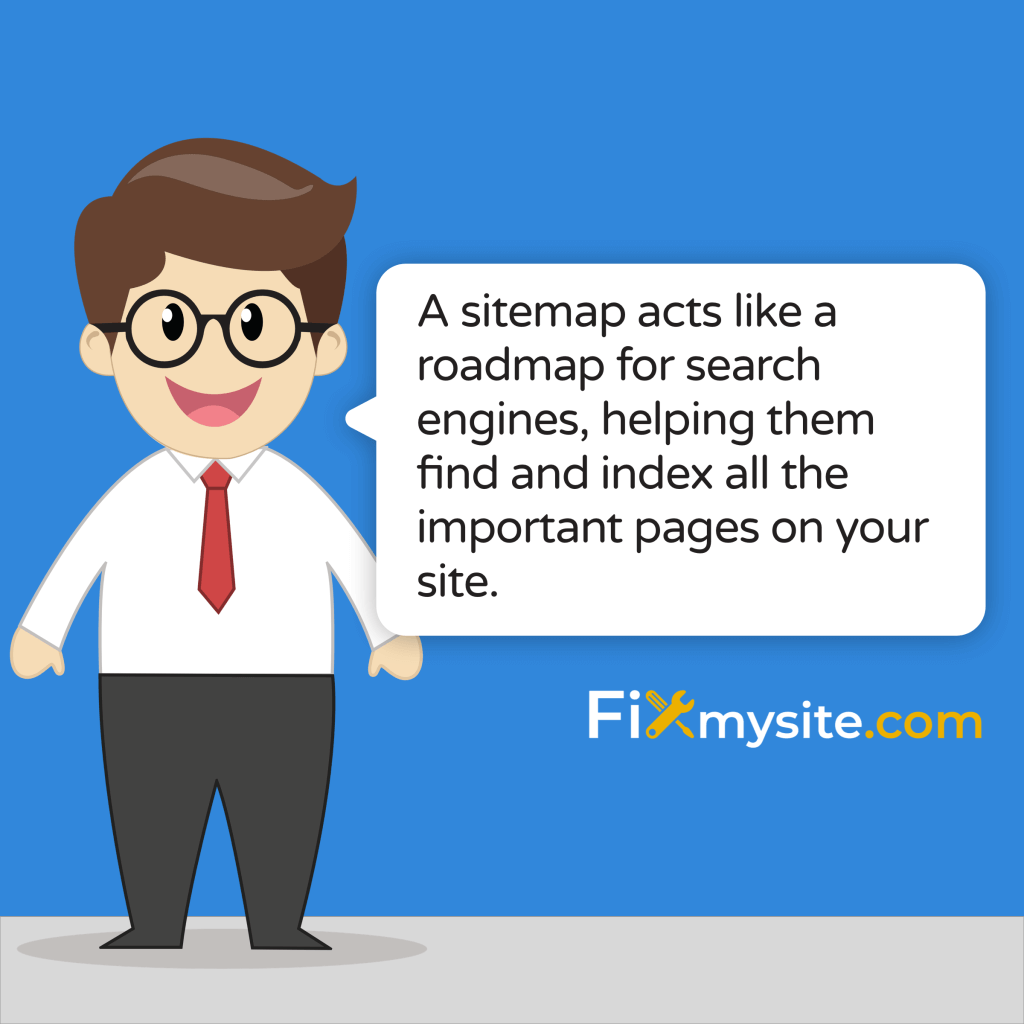Is your WordPress website getting the visibility it deserves in search results? If you’re not sure, creating a sitemap might be the missing piece in your SEO puzzle. Many website owners feel overwhelmed by technical SEO tasks, but creating a sitemap is actually one of the simplest and most effective steps you can take.
A sitemap acts like a roadmap for search engines, helping them find and index all the important pages on your site. The good news? WordPress makes this process straightforward, even if you’re not technically inclined.
In this guide, we’ll walk you through everything you need to know about WordPress sitemaps – from what they are and why they matter to exactly how to create and submit them. By the end, you’ll have a properly configured sitemap that helps search engines understand and rank your content better.
What is a WordPress Sitemap and Why Do You Need One?
A sitemap is a file that lists all the important pages on your website. Think of it as a table of contents that helps search engines discover and understand your content more efficiently. This is especially important for larger websites or those with complex structures.
WordPress powers 43.4% of all websites on the internet, making it the most popular content management system worldwide. (Source: Hostinger)
With so many WordPress sites competing for attention, having a well-structured sitemap gives you an edge by ensuring search engines can easily find and index all your valuable content.
Types of WordPress Sitemaps: XML vs HTML
There are two main types of sitemaps used in WordPress websites. Each serves a different purpose and audience. Understanding their differences helps you decide which ones to implement on your site.
| Feature | XML Sitemap | HTML Sitemap |
|---|---|---|
| Primary Audience | Search engines | Human visitors |
| Format | Machine-readable code | Human-readable webpage |
| Purpose | Help indexing and crawling | Help navigation and usability |
| Metadata | Includes lastmod, priority tags | No metadata |
| Visibility | Not typically viewed by users | Accessible to all site visitors |
XML sitemaps are the most important for SEO purposes. They contain metadata like when a page was last modified and how important the page is relative to other content on your site. This helps search engines prioritize which pages to crawl first.
Key Benefits of Having a Sitemap
Adding a sitemap to your WordPress site offers several important advantages for your site’s visibility and performance. Here are the key benefits:
- Faster Content Discovery – Search engines find new pages more quickly when they’re listed in your sitemap
- Better Indexing – Helps ensure all your important content gets indexed, not just your homepage
- Optimized Crawling – Directs search engines to your most valuable pages
- Support for Large Sites – Especially helpful for websites with 500+ pages or complex structures
- Rich Media Support – Can include information about images and videos to improve multimedia visibility
WordPress sites with WooCommerce stores particularly benefit from sitemaps, as WooCommerce powers 28.19% of all online stores built on WordPress. (Source: Enterprise Apps Today)
Method 1: Using WordPress Built-in Sitemap Feature (5.5+)
Good news for those running recent WordPress versions! Since WordPress 5.5 (released in August 2020), a built-in XML sitemap feature comes standard with every installation. This means you can have a basic sitemap without installing any additional plugins.
This native sitemap functionality was a welcome addition considering WordPress sees over 500 new websites built daily, helping these new sites achieve better search visibility from day one. (Source: First Site Guide)
How to Access Your Default WordPress Sitemap
Accessing your built-in WordPress sitemap is surprisingly simple. Follow these steps to view your existing sitemap:
- Make sure you’re running WordPress 5.5 or higher
- Type your domain followed by /wp-sitemap.xml in your browser (e.g., yoursite.com/wp-sitemap.xml)
- You should see an index file listing various sitemap sections
- Click on any individual sitemap to see the specific URLs included
That’s it! If you can access this URL, it means your WordPress site already has a functional XML sitemap that search engines can use.
| Sitemap Section | What It Contains | Example URL |
|---|---|---|
| Page Sitemap | All published pages | yoursite.com/wp-sitemap-pages-1.xml |
| Post Sitemap | All published posts | yoursite.com/wp-sitemap-posts-post-1.xml |
| Category Sitemap | All category archives | yoursite.com/wp-sitemap-taxonomies-category-1.xml |
| Tag Sitemap | All tag archives | yoursite.com/wp-sitemap-taxonomies-post_tag-1.xml |
This table shows how WordPress organizes your content into different sitemap sections, making it easier for search engines to process your site structure.
Limitations of the Built-in Sitemap Feature
While the default WordPress sitemap is convenient, it does have some limitations. Understanding these will help you decide if you need a more robust solution through plugins.
The built-in sitemap lacks customization options. You can’t exclude specific content types, adjust priority settings, or control how frequently search engines should check for updates. For many basic websites, these limitations aren’t a problem. However, larger sites or those with specific SEO strategies might need more control.
Need Expert WordPress Support?
If you’re struggling with sitemap configuration or other WordPress issues, our on-demand WordPress support team can help you resolve the problem quickly.
Method 2: Creating a Sitemap with WordPress Plugins
For most website owners, using SEO plugins is the recommended approach to creating sitemaps. These plugins not only generate more customizable sitemaps but also offer additional SEO features to improve your site’s visibility.
WordPress users have access to over 55,000 plugins to enhance their websites, with SEO plugins being among the most popular downloads. (Source: Kinsta)
Let’s look at the most popular options and how to set them up.
Option A: Using Yoast SEO Plugin
Yoast SEO is one of the most comprehensive SEO plugins for WordPress. Here’s how to create a sitemap using Yoast:
First, install and activate the Yoast SEO plugin from your WordPress dashboard under Plugins → Add New. Once activated, follow these steps:
- Go to SEO → General in your WordPress dashboard
- Click on the “Features” tab
- Make sure the “XML Sitemaps” option is toggled on (it should be on by default)
- Click “Save Changes”
To view your sitemap, visit yourdomain.com/sitemap_index.xml. This will show you the index file that points to all the different sections of your sitemap.
For more control, navigate to SEO → Search Appearance and use the tabs (Content Types, Media, Taxonomies) to determine which content types should appear in your sitemap.
Option B: Using All in One SEO Plugin
All in One SEO (AIOSEO) is another popular WordPress SEO plugin that offers robust sitemap functionality. Here’s how to set it up:
Install and activate the All in One SEO plugin from your WordPress dashboard. Then follow these steps:
- Go to All in One SEO → Sitemaps in your dashboard
- Enable the “Sitemap” toggle if it isn’t already on
- Use the tabs to customize which content types are included
- Click “Save Changes”
You can access your sitemap at yourdomain.com/sitemap.xml. AIOSEO also allows you to set priority and frequency settings for different content types, giving you more control over how search engines crawl your site.
Option C: Using XML Sitemap-Specific Plugins
If you prefer a lightweight solution focused solely on sitemaps without all the other SEO features, several dedicated sitemap plugins are available. These include Google XML Sitemaps and XML Sitemap & Google News.
The setup process is similar to the other plugins – simply install, activate, and configure the basic settings. These plugins typically offer a good balance of features and simplicity.
| Plugin | Free Version Features | Premium Features | Best For |
|---|---|---|---|
| Yoast SEO | Basic XML sitemap, content type control | News sitemap, video sitemap | All-in-one SEO solution |
| All in One SEO | XML sitemap, basic customization | News sitemap, video sitemap, advanced priority settings | User-friendly interface |
| Google XML Sitemaps | XML sitemap, notification to search engines | N/A (fully featured free version) | Lightweight, sitemap-only solution |
| XML Sitemaps & Google News | XML sitemap, Google News sitemap | Advanced customization | News publishers |
Choosing the right plugin depends on your specific needs. If you’re already using an SEO plugin like Yoast or All in One SEO, stick with their sitemap features for simplicity.
Creating an HTML Sitemap for User Navigation
While XML sitemaps help search engines, HTML sitemaps assist human visitors in navigating your website. These are regular pages that list all the important content on your site in a user-friendly format.
HTML sitemaps can improve user experience by helping visitors find content that might be buried in your navigation menus. (Source: Host Duplex)
Using the WP Sitemap Page Plugin
The simplest way to create an HTML sitemap is using a dedicated plugin like WP Sitemap Page. Here’s how to set it up:
- Install and activate the WP Sitemap Page plugin
- Create a new page titled “Sitemap” (or whatever you prefer)
- Add the shortcode [wp_sitemap_page] to the page content
- Publish the page
This plugin automatically generates a hierarchical list of all your site’s content, organized by content type. It updates automatically when you publish new content.
Creating a Manual HTML Sitemap
If you prefer more control over your HTML sitemap’s appearance and structure, you can create one manually:
- Create a new page titled “Sitemap”
- Use heading tags to organize content by type (Posts, Pages, Products, etc.)
- Add links to important content, organized in a logical structure
- Consider using the WordPress wp_list_pages() and wp_list_categories() functions in a custom template
The downside to a manual approach is that you’ll need to update the page periodically as you add new content to your site. However, it gives you complete control over what’s included and how it’s presented.
| HTML Sitemap Creation Method | Pros | Cons | Maintenance Needed |
|---|---|---|---|
| WP Sitemap Page Plugin | Automatic updates, easy setup | Limited customization options | None (automatic) |
| Manual Creation | Full control over structure and appearance | Time-consuming to create | Regular updates required |
| Theme Function Integration | Automatic updates, customizable | Requires coding knowledge | Minimal (only with theme changes) |
While not as critical for SEO as XML sitemaps, HTML sitemaps can improve user experience and potentially help search engines discover content they might otherwise miss.
How to Submit Your WordPress Sitemap to Search Engines
Creating a sitemap is only the first step. To maximize its effectiveness, you should submit it directly to search engines. This helps them discover your sitemap faster and ensures they know exactly where to look for information about your site’s structure.
While search engines might eventually find your sitemap on their own, direct submission speeds up the process and gives you access to valuable indexing data.
Submitting to Google Search Console
Google Search Console is a free tool that helps you monitor and maintain your site’s presence in Google search results. Here’s how to submit your sitemap:
- Sign up for Google Search Console if you haven’t already
- Verify ownership of your website (follow Google’s instructions)
- Once verified, click on your property in Search Console
- In the left sidebar, click “Sitemaps” under “Index”
- Enter the URL of your sitemap (e.g., sitemap.xml or sitemap_index.xml)
- Click “Submit”
After submission, Google will process your sitemap and provide status information. This includes how many URLs were discovered and how many are actually indexed.
Website security is a critical concern, with 90% of WordPress vulnerabilities stemming from plugins rather than the core software. Always keep your SEO plugins updated to avoid security issues with your sitemap functionality. (Source: Manaferra)
Submitting to Bing Webmaster Tools
While Google is the dominant search engine, don’t overlook Bing. Here’s how to submit your sitemap to Bing Webmaster Tools:
- Sign up for Bing Webmaster Tools
- Add and verify your website
- Click on your site after verification
- In the left sidebar, click “Sitemaps”
- Enter your sitemap URL in the provided field
- Click “Submit”
The process is very similar to Google Search Console. By submitting to both major search engines, you ensure maximum visibility for your WordPress site.
While it may seem like extra work, submitting your sitemap directly to search engines is a one-time task that can significantly improve your site’s search visibility.
Sitemap Best Practices and Common Issues
Following sitemap best practices ensures search engines can effectively crawl and index your content. Let’s look at some guidelines and common issues to avoid.
Research shows that 50% of plugin vulnerabilities in WordPress are XSS-related, so it’s important to keep your sitemap plugins updated for security reasons as well as functionality. (Source: HubSpot)
What to Include and Exclude from Your Sitemap
While it might seem logical to include every URL from your site in your sitemap, that’s not always the best approach. Here’s a guide to what should and shouldn’t be included:
| Include in Sitemap | Exclude from Sitemap |
|---|---|
| High-quality pages and posts | Admin pages (login, register) |
| Product pages | Duplicate content |
| Category and tag archives (if valuable) | Thin content pages |
| Important media files | Pages marked as noindex |
| Custom post types | Thank you/confirmation pages |
| Landing pages | Filtered result pages |
Most SEO plugins allow you to control exactly which content types appear in your sitemap. Review these settings to ensure you’re only including valuable content that you want search engines to index.
Troubleshooting Common Sitemap Problems
Even with the right setup, sitemap issues can occur. Here are common problems and their solutions:
- 404 Errors – If your sitemap URL returns a 404 error, check that your SEO plugin is properly activated and that permalinks are refreshed
- Empty Sitemaps – An empty sitemap might indicate that all content is set to “noindex” or that there’s a conflict with another plugin
- Formatting Errors – Validate your sitemap using an XML Sitemap Validator tool to identify any formatting issues
- Missing Content – Check your plugin’s settings to ensure the content type you’re looking for is enabled in the sitemap
Regular validation of your sitemap using tools like XML Sitemap Validator can help identify and fix problems before they impact your search visibility. (Source: WPZoom)
If you’re comfortable with technical troubleshooting, you can also check your server’s error logs for clues about sitemap issues.
Maintaining Your WordPress Sitemap
Creating a sitemap isn’t a one-time task. To maximize its effectiveness, you need to maintain it properly over time. Let’s look at how to keep your sitemap up to date and error-free.
With WordPress growing at an average annual rate of 12% since 2011, maintaining proper sitemaps has become increasingly important for site owners. (Source: BuiltWith)
How Often to Update Your Sitemap
The good news is that if you’re using an SEO plugin for your sitemap, updates typically happen automatically when you publish, update, or delete content. The plugin regenerates the sitemap to reflect these changes.
For most websites, this automatic updating is sufficient. However, if you have a very large or complex site, you might want to consider these additional maintenance steps:
- Review sitemap settings quarterly to ensure they still align with your SEO strategy
- Check for duplicate content issues that might be appearing in your sitemap
- Verify that newly added custom post types are properly included
- Consider resubmitting your sitemap after major site changes
Monitoring Sitemap Errors
Google Search Console provides valuable insights into how your sitemap is performing. Check these metrics regularly:
- Log into Google Search Console
- Navigate to the Sitemaps report
- Check for any warnings or errors
- Review the number of discovered vs. indexed URLs
If you notice a significant discrepancy between discovered and indexed URLs, it might indicate quality issues with some of your content. Search engines may choose not to index pages they consider low quality or duplicate.
Address any errors promptly to ensure search engines can properly crawl and index your content.
Conclusion
Creating a sitemap for your WordPress website is one of the most effective ways to improve your search visibility. Whether you use the built-in WordPress sitemap feature or opt for an SEO plugin solution, the process is straightforward and the benefits are significant.
Let’s recap the key points from this guide:
- Sitemaps help search engines discover and index your content more efficiently
- WordPress 5.5+ includes a built-in sitemap feature at yoursite.com/wp-sitemap.xml
- SEO plugins like Yoast and All in One SEO offer more customizable sitemap options
- HTML sitemaps improve user navigation and supplement XML sitemaps
- Submit your sitemap to Google Search Console and Bing Webmaster Tools
- Follow best practices for what to include and exclude from your sitemap
- Monitor your sitemap regularly for errors or issues
By implementing the steps in this guide, you’ve taken an important step toward improving your WordPress site’s visibility in search results. Remember that SEO is an ongoing process, and your sitemap is just one piece of a comprehensive strategy.
Need Help with Your WordPress Site?
If you’re experiencing issues with your WordPress website, from sitemap problems to performance optimization, our team at Fixmysite.com is here to help. We offer on-demand WordPress support for small tasks, repairs, security issues, and more.
Have you implemented a sitemap on your WordPress site? What benefits have you noticed? Share your experience in the comments below!