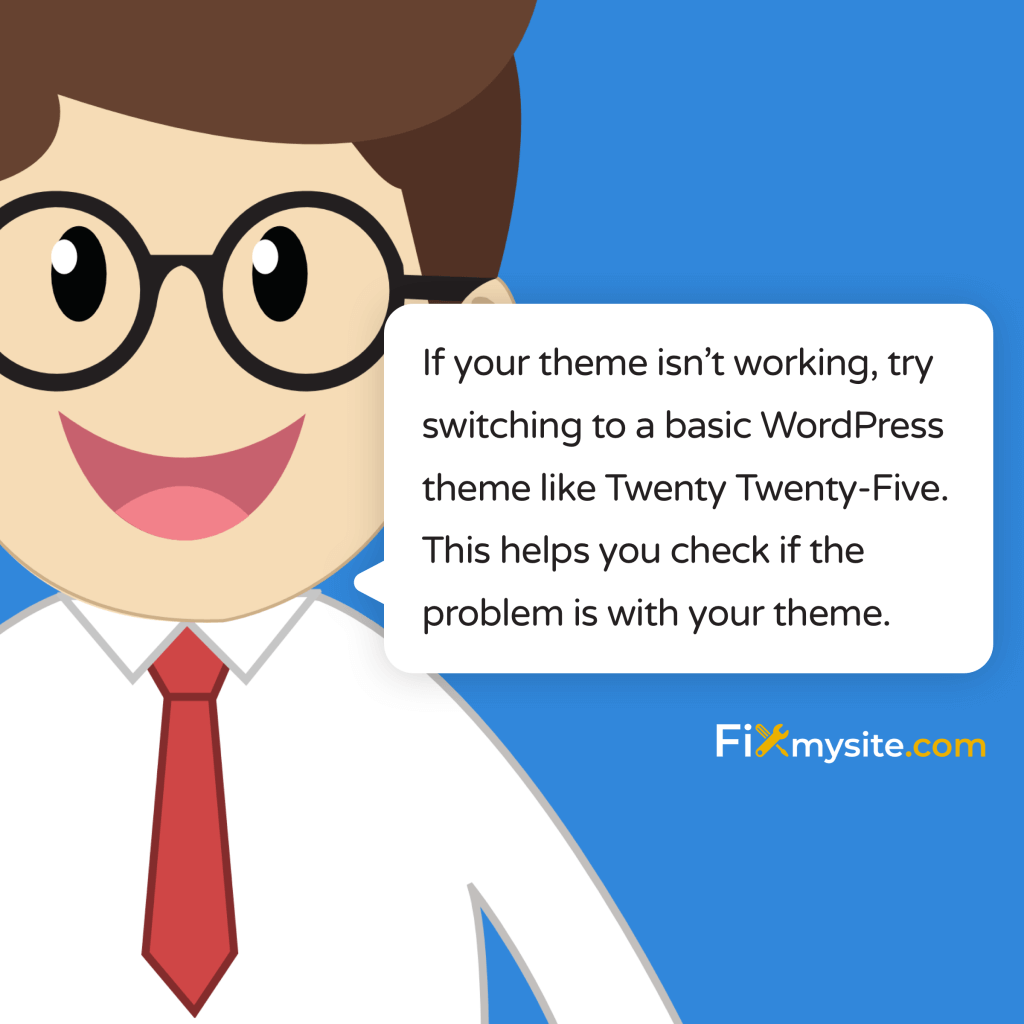Is your WordPress theme broken? Take a deep breath – we understand how stressful this situation is, especially when you’re facing error messages like “Template is missing” or seeing a blank screen where your beautiful website should be. You’re not alone in this, and more importantly, your site is recoverable.
We’ve created this step-by-step guide to help you navigate through this WordPress theme emergency. Whether you’re dealing with missing template files, plugin conflicts, or mysterious theme failures, we’ll guide you through each recovery step, ensuring you feel supported and confident throughout the process.
Ready to get your site back online? Here’s how to fix it!
Let’s start with the crucial first step of backing up your site to ensure you’re protected throughout this recovery process.
1. Creating Your Safety Net: Emergency Backup First
When your WordPress theme is broken, it’s tempting to jump straight into fixing it. However, we need to ensure your website’s safety first. Creating a backup now could save you hours of additional stress if something goes wrong during the recovery process.
Essential Elements to Back Up
Your WordPress backup needs to include these critical components:
- WordPress files and directories
- Current theme files (even if broken)
- All installed plugins
- Your WordPress database
Backup Methods Based on Your Access Level
Don’t worry if you’re not sure which backup method to use. We’ll guide you through your options:
| Access Level | Recommended Method |
|---|---|
| cPanel Access | Use built-in backup tools or phpMyAdmin |
| FTP Access | Download files via FTP client |
| Admin Dashboard Access | Use backup plugins like UpdraftPlus or BlogVault |
Step-by-Step Backup Process
- Database Backup:
- Log into phpMyAdmin through your hosting control panel
- Select your WordPress database
- Click ‘Export’ and choose ‘Quick Export’
- Save the SQL file to your computer
- Files Backup:
- Connect to your server via FTP or File Manager
- Download your entire ‘wp-content’ folder
- Save your ‘wp-config.php’ file
- Store these files in a secure location
⚠️ Important Safety Note: If you can’t access your dashboard to use backup plugins, don’t panic. Your hosting provider likely has a backup system in place. Contact their support team for immediate assistance with retrieving a recent backup.
Once you’ve secured your backup, you can proceed with diagnosing and fixing your theme issues with confidence. Remember, having this safety net means you can try different solutions without worrying about making things worse. Now, let’s move on to understanding exactly what’s wrong with your theme.
Need help with your backup or feeling unsure about the process? Our WordPress backup specialists can help secure your site data before proceeding with any fixes.
2. Understanding Your Theme Emergency
Before we can fix your broken WordPress theme, we need to understand exactly what’s happening. Different error messages point to specific problems, and identifying these correctly will help us apply the right solution.
Common Theme Error Messages Explained
| Error Message | What It Means | Severity Level |
|---|---|---|
| “Template is missing” | Your theme’s essential template files are missing or corrupted | High |
| “Standalone themes need to have an index.php template file” | The fundamental index.php file is missing from your theme | Critical |
| “Child themes need to have a Template header in the style.css stylesheet” | Your child theme’s configuration is incorrect | Medium |
Visual Symptoms of Theme Problems
- White Screen of Death: Complete blank page with no content
- Broken Layout: Elements appearing in wrong places
- Missing Styles: Website appears unstyled or plain HTML
- PHP Errors: Visible error messages on your site
Understanding Theme File Structure
Your WordPress theme relies on several critical files working together:
theme-folder/
├── index.php (required)
├── style.css (required)
├── functions.php
├── header.php
├── footer.php
└── template files
For child themes, the essential structure needs this in your style.css file:
/*
Theme Name: Your Child Theme
Template: parent-theme
*/Common Causes of Theme Breakage
- Recent Updates: Theme or WordPress core updates can sometimes cause conflicts
- Plugin Conflicts: Incompatible plugins interfering with theme functionality
- File Corruption: Server issues or failed uploads corrupting theme files
- Incorrect Child Theme Setup: Missing or incorrect parent theme references
🔍 Diagnostic Tip: Make note of any recent changes to your site before the theme broke. Did you update anything? Install new plugins? This information will be crucial for the next diagnostic steps.
Understanding these error messages and symptoms helps us target the right solution for your specific situation. If you’re seeing error messages that don’t match any of these patterns, don’t worry – our WordPress emergency solutions cover all types of theme issues.
Now that we understand what we’re dealing with, let’s move on to the quick diagnostic steps that will help us pinpoint the exact cause of your theme problems.
3. Quick Diagnostic Steps
We’ll start with the simplest checks and work our way up to more complex diagnostics.
Initial Quick Checks
- Clear Your Browser Cache:
- Press CTRL + R (Windows) or CMD + R (Mac) for a hard refresh
- Try opening your site in an incognito window
- Clear browser cache completely if needed
- Check Theme Status:
- Verify if theme is activated
- Check theme version number
- Compare against latest available version
Plugin Conflict Check
Plugin conflicts are a common cause of theme issues. Here’s how to safely check for conflicts:
⚠️ Safety First: Before deactivating plugins, note their exact order and settings. You’ll need this information when reactivating them.
- Access Safe Mode:
- Log into WordPress admin
- Go to Plugins section
- Select all plugins
- Choose ‘Deactivate’ from bulk actions
- Test Your Theme:
- Check if your theme works with all plugins disabled
- If it works, you’ve confirmed a plugin conflict
- Identify the Problematic Plugin:
- Reactivate plugins one by one
- Check your site after each activation
- Wait 30 seconds between each test
- Note which plugin causes the issue to return
Theme File Verification
If plugin conflicts aren’t the issue, let’s check your theme files:
| File to Check | Common Issues | Verification Method |
|---|---|---|
| style.css | Missing header information | View file contents via FTP |
| index.php | Corruption or missing file | Compare with fresh copy |
| functions.php | PHP errors | Check error logs |
Testing with Default Theme
A crucial diagnostic step is testing with a default WordPress theme:
- Switch to Twenty Twenty-Five or another default theme
- If the site works with the default theme, your custom theme has an issue
- If problems persist, the issue might be core WordPress files
💡 Pro Tip: Keep a log of every test you perform and its result. This information will be invaluable if you need to seek professional help or report the issue to your theme developer.
Having trouble with these diagnostic steps? We can help!
Now that we’ve identified the likely cause of your theme problems, let’s move on to the step-by-step recovery process to get your site back to normal.
4. Step-by-Step Theme Recovery Process
We’ll start with the most common solutions and progress to more advanced fixes.
Fixing Missing Template Files
⚠️ Important: Before making any changes to template files, ensure you have your backup ready from Step 1.
- For Standalone Themes:
- Verify index.php exists in your theme folder
- Check file permissions (should be 644)
- Compare against a fresh copy of your theme
- Replace corrupted files if needed
- For Child Themes:
- Open style.css
- Verify the header information:
/*
Theme Name: Your Child Theme
Template: parent-theme
*/ Resolving CSS and Styling Issues
If your site appears unstyled or incorrectly formatted:
- Clear All Caches:
- Browser cache
- WordPress cache plugins
- Server-level caching
- CDN cache if applicable
- Regenerate CSS Files:
- Deactivate and reactivate your theme
- Force regeneration of style files
- Check file permissions on CSS files
Fixing Theme Function Errors
| Common Error | Solution |
|---|---|
| PHP Fatal Error | Check functions.php for syntax errors |
| 500 Internal Server Error | Review server error logs |
| White Screen of Death | Enable WP_DEBUG in wp-config.php |
Theme File Restoration Process
- Download Fresh Theme Copy:
- Get from official theme source
- Extract files locally
- Compare with current files
- Upload Via FTP:
- Connect to your server
- Navigate to wp-content/themes/your-theme
- Upload fresh files
- Maintain proper file permissions
- Verify File Structure:
- Check all required files are present
- Verify file ownership
- Confirm proper permissions
Post-Recovery Checks
- Test all major pages of your website
- Verify responsive design functionality
- Check custom theme features
- Ensure all widgets are displaying correctly
- Test contact forms and other interactive elements
If these steps haven’t fully resolved your theme issues, don’t worry. Sometimes we need to use WordPress’s built-in recovery mode for more stubborn problems. Let’s explore that in the next section.
5. Using WordPress Recovery Mode
When standard fixes aren’t working, WordPress Recovery Mode can be your lifeline. This powerful feature helps you regain access to your site when theme errors are preventing normal access.
Understanding Recovery Mode
WordPress Recovery Mode automatically activates when it detects a fatal error in your theme or plugins. You’ll receive a special recovery mode link via email that allows you to:
- Access your admin dashboard safely
- Temporarily disable problematic code
- Make necessary repairs without full site access
- Investigate errors without affecting visitors
Accessing Recovery Mode
- Via Email Link:
- Check the admin email address associated with your WordPress site
- Look for an email with “WordPress Recovery Mode Link”
- Click the provided link to access your site in recovery mode
- Manual Recovery Mode Activation:
- Access your wp-config.php file via FTP
- Add the following code before the line that says “/* That’s all, stop editing! */”:
define( 'WP_RECOVERY_MODE_ENABLED', true ); ⚠️ Security Note: Recovery mode links are time-sensitive and should never be shared. They provide administrative access to your site.
Working in Recovery Mode
| Recovery Task | How to Proceed |
|---|---|
| Theme Deactivation | Safely switch to a default WordPress theme |
| File Investigation | Review error logs and identify problematic code |
| Plugin Management | Disable and enable plugins to isolate issues |
Using Emergency Recovery Script (ERS)
For situations where recovery mode isn’t accessible, an Emergency Recovery Script can help:
- Script Installation:
- Download a trusted Emergency Recovery Script
- Upload to your WordPress root directory
- Access via your browser
- Available Actions:
- Disable all plugins
- Switch themes
- Reset user permissions
- Restore core WordPress files
💡 Pro Tip: If you’re not comfortable using Recovery Mode or ERS, our WordPress recovery specialists at FixMySite can handle the process safely while preserving your site’s data.
Exiting Recovery Mode
- Verify all theme issues are resolved
- Test site functionality in a regular browser window
- Remove any temporary recovery mode code from wp-config.php
- Clear all caches one final time
If Recovery Mode hasn’t completely solved your theme issues, don’t lose hope. We have more advanced solutions to try in the next section, including complete theme restoration and core file repairs.
6. Advanced Recovery Solutions
If you’re still experiencing theme issues after trying the previous steps, it’s time for more advanced solutions. These methods require careful attention to detail, but they can resolve even the most stubborn theme problems (Source: MainWP).
Complete Theme Reinstallation
⚠️ Critical: Before proceeding, ensure you have a complete backup of your current theme, including any customizations you want to preserve.
- Remove Existing Theme:
- Connect to your site via FTP
- Navigate to wp-content/themes/
- Download and backup your current theme folder
- Delete the theme folder from the server
- Fresh Installation:
- Download a fresh copy from the theme’s official source
- Extract the files locally
- Upload the new theme folder
- Verify file permissions (typically 755 for folders, 644 for files)
WordPress Core File Restoration
| Core Component | Restoration Method | Risk Level |
|---|---|---|
| wp-admin folder | Complete replacement | Medium |
| wp-includes folder | Complete replacement | Medium |
| Root files | Selective replacement | High |
Database Repair Process
Sometimes theme issues stem from database problems. Here’s how to safely repair your database:
- Enable Repair Mode:
- Add this line to wp-config.php:
define('WP_ALLOW_REPAIR', true);- Run Database Repair:
- Visit yourdomain.com/wp-admin/maint/repair.php
- Choose “Repair Database” or “Repair and Optimize Database”
- Wait for the process to complete
- Remove the repair line from wp-config.php
Manual Theme File Verification
Essential Files to Verify:
- index.php
- style.css
- functions.php
- header.php
- footer.php
- sidebar.php
- single.php
- page.php
💡 Pro Tip: Use a file comparison tool to check your theme files against a fresh copy. This helps identify any corrupted or modified files quickly.
Server Configuration Checks
- PHP Version Compatibility:
- Verify PHP version meets theme requirements
- Check PHP memory limits
- Review PHP error logs
- Server Permissions:
- Ensure proper file ownership
- Verify directory permissions
- Check .htaccess rules
Once you’ve successfully restored your theme, it’s crucial to implement preventive measures to avoid similar issues in the future.
Let’s explore these prevention strategies in the next section.
7. Prevention and Future Protection
After successfully recovering your WordPress theme, it’s essential to implement preventive measures to avoid future emergencies. A proactive approach can save you hours of stress and potential revenue loss.
Essential Preventive Measures
- Implement Regular Backup System:
- Set up automated daily backups
- Store backups in multiple locations
- Test backup restoration periodically
- Keep at least 30 days of backup history
- Establish Update Protocol:
- Create a staging environment for testing
- Schedule regular update checks
- Document all update procedures
- Maintain version compatibility records
Monitoring and Maintenance Schedule
| Task | Frequency | Priority Level |
|---|---|---|
| Theme File Integrity Check | Weekly | High |
| Plugin Compatibility Review | Monthly | Medium |
| Full Site Backup | Daily | Critical |
| Performance Monitoring | Continuous | High |
Emergency Preparation Kit
Create an emergency folder containing:
- Fresh copies of your theme files
- Emergency recovery scripts
- FTP credentials (stored securely)
- Database connection details
- Host support contact information
- Recovery procedure documentation
Best Practices for Theme Management
- Theme Development Standards:
- Use child themes for customizations
- Document all theme modifications
- Maintain a local development environment
- Follow WordPress coding standards
- Quality Assurance:
- Regular theme compatibility testing
- Cross-browser verification
- Mobile responsiveness checks
- Performance optimization reviews
💡 Pro Tip: Consider implementing a WordPress care plan that includes regular maintenance, monitoring, and emergency support.
Security Measures
- Access Control:
- Implement strong password policies
- Use two-factor authentication
- Limit login attempts
- Regular security scans
- File Protection:
- Set proper file permissions
- Monitor file changes
- Implement malware scanning
- Regular security updates
⚠️ Important: Always keep detailed records of any theme customizations, including what was changed and why. This documentation is invaluable during recovery situations.
Now that we’ve covered all the recovery steps and prevention strategies, let’s address some frequently asked questions about WordPress theme issues.
Frequently Asked Questions
We’ve compiled answers to the most common questions about WordPress theme recovery to help you better understand and handle theme emergencies.
How long does it typically take to fix a broken WordPress theme?
The recovery time varies depending on the issue’s complexity. Simple problems like cache-related issues can be fixed in minutes, while more complex problems involving corrupted files or compatibility issues might take a few hours. If you’re following our guide step-by-step, expect to spend 30-60 minutes on diagnosis and implementation of solutions.
Will I lose my theme customizations when fixing the theme?
Not necessarily. If you’ve followed our backup instructions in Step 1, your customizations should be safely preserved. However, if you need to perform a complete theme reinstallation, you’ll need to reapply your customizations. This is why we strongly recommend maintaining documentation of all theme modifications.
What should I do if my site shows a white screen with no error message?
The “White Screen of Death” is often caused by a PHP error or memory limit issue. Follow these steps:
- Enable WordPress debug mode
- Check PHP error logs
- Increase PHP memory limit if needed
- Disable all plugins temporarily
- Switch to a default theme
Is it safe to edit theme files directly?
While it’s possible to edit theme files directly, we recommend only doing so if you have:
- A complete backup
- Development experience
- Understanding of WordPress coding standards
- Access to a staging environment
Can a broken theme affect my site’s content?
No, your content is stored in the WordPress database, not in theme files. Even if your theme is completely broken, your posts, pages, and other content remain safe. However, the way this content is displayed might be affected until the theme is fixed.
Should I update my theme when a new version is available?
Yes, but with proper precautions:
- Create a complete backup first
- Test updates on a staging site
- Check compatibility with your plugins
- Update during low-traffic periods
What’s the difference between a theme error and a plugin conflict?
Theme errors typically affect your site’s appearance and layout, while plugin conflicts might affect specific functionality. However, they can sometimes present similar symptoms. That’s why our diagnostic process includes steps to isolate whether the issue is theme or plugin-related.
How can I prevent theme issues in the future?
Follow these key preventive measures:
- Maintain regular backups
- Use child themes for customizations
- Keep WordPress, themes, and plugins updated
- Monitor site performance regularly
- Document all modifications
What if none of the solutions in this guide work?
If you’ve tried all the solutions without success, it’s time to seek professional help. Complex theme issues might require advanced debugging or custom coding solutions. Our WordPress support specialists are available 24/7 to help resolve even the most challenging theme problems.
Remember, while a broken WordPress theme can be stressful, most issues are solvable with the right approach and tools. If you ever feel overwhelmed during the recovery process, don’t hesitate to reach out for professional assistance.