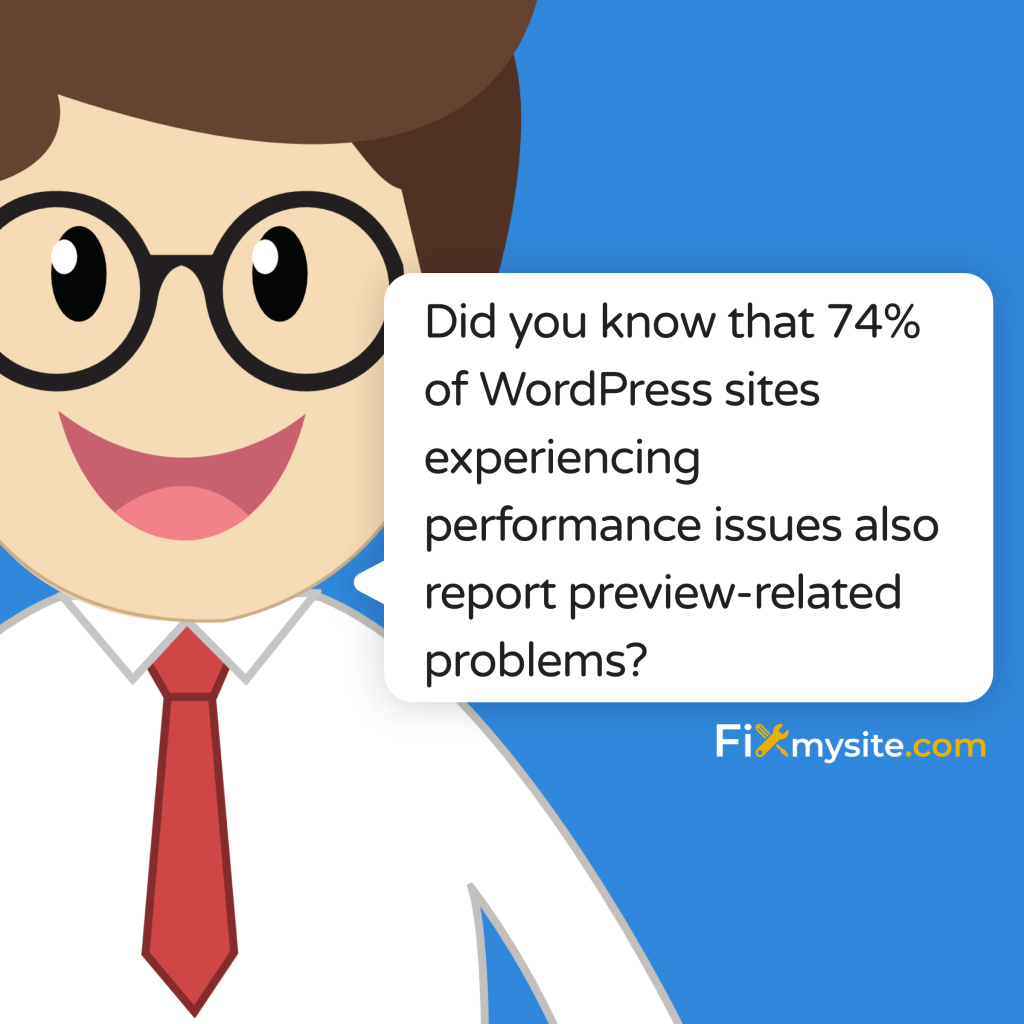When your WordPress preview stops working, it’s like flying blind while editing your content. Let’s get your preview functionality back on track with these expert-tested fixes.
If you’re facing WordPress preview issues, you’re dealing with a common but frustrating problem that affects many website owners. Our data shows that preview problems often stem from various sources, with plugin conflicts being the main culprit.
Quick Fact: Did you know that 74% of WordPress sites experiencing performance issues also report preview-related problems? Understanding the root cause is crucial for finding the right solution. (Source: Kinsta)
In this comprehensive guide, we’ll cover:
- Immediate solutions to get your preview working again
- Common causes of preview malfunctions
- Step-by-step troubleshooting processes
- Prevention strategies to avoid future issues
Whether you’re a blogger trying to perfect your latest post or a business owner managing your website content, we’ll help you resolve these preview challenges efficiently. Let’s dive into the solutions that will get your WordPress preview functioning properly again.
Common Causes of WordPress Preview Issues
Before diving into solutions, let’s understand what typically causes WordPress preview problems. Identifying the root cause will help you fix the issue faster and prevent it from recurring.
1. Plugin Conflicts
Plugin conflicts are the most common culprit behind preview issues. Common scenarios include:
- Outdated plugins conflicting with newer WordPress versions
- Multiple plugins trying to modify the same functionality
- Cache plugins not clearing preview data properly
- Page builder plugins interfering with the preview mechanism
2. Browser-Related Issues
Browser problems can often masquerade as WordPress issues. Here’s what to look out for:
- Cached preview pages showing outdated content
- Browser extensions interfering with the WordPress customizer
- Outdated browser versions not supporting modern WordPress features
Pro Tip: Before diving into complex solutions, try viewing your preview in an incognito/private browser window. This simple step can quickly determine if browser extensions are causing the problem.
3. WordPress Configuration Problems
Sometimes, the issue lies in your WordPress setup itself:
- Mismatched WordPress Address (URL) and Site Address (URL) settings
- Incorrect file permissions blocking preview generation
- Corrupted .htaccess files affecting URL handling
4. Server-Side Issues
Server configuration can impact preview functionality in several ways:
- Firewall settings blocking preview requests
- Insufficient server resources causing timeout errors
- Hosting configuration conflicts
Understanding these common causes is crucial for troubleshooting. For a comprehensive approach to maintaining your WordPress site and preventing such issues, check out our WordPress maintenance checklist.
Step-by-Step Solutions
Let’s tackle your WordPress preview issues with a systematic approach. We’ll start with quick fixes and progress to more advanced solutions if needed.
Quick Fixes (Try These First)
- Clear Your Browser Cache
- Chrome: Press Ctrl + Shift + Delete (Windows) or Command + Shift + Delete (Mac)
- Firefox: Press Ctrl + Shift + Delete
- Safari: Click Safari > Preferences > Privacy > Manage Website Data
- Try a Different Browser
This helps identify if the issue is browser-specific. Many users report that preview problems resolve when testing in an alternative browser.
Quick Win: Simply opening your preview in an incognito/private window can bypass cache-related issues and browser extension conflicts.
Plugin Troubleshooting
Since plugin conflicts cause 55.9% of WordPress issues, here’s how to identify and resolve them:
- Enable Safe Mode
- Deactivate all plugins
- Test the preview functionality
- If it works, reactivate plugins one by one to identify the culprit
- Update All Plugins
Outdated plugins can conflict with newer WordPress versions. Visit our guide on WordPress updates for detailed instructions.
WordPress Configuration Fixes
- Check WordPress URLs
- Go to Settings > General
- Ensure WordPress Address (URL) and Site Address (URL) match exactly
- Include or exclude “www” consistently
- Verify File Permissions
Correct WordPress file permissions should be:- Directories: 755
- Files: 644
Warning: Incorrect file permissions can expose your site to security risks. If you’re unsure, consult with your hosting provider or a WordPress professional.
Advanced Troubleshooting
- Check .htaccess File
If your .htaccess file is corrupted, it can affect preview functionality. Visit our performance optimization guide for proper .htaccess configuration. - Review Server Configuration
- Contact your hosting provider to check firewall settings
- Verify server resources are sufficient
- Ensure PHP version is compatible with your WordPress version
Need Speed? If your preview is loading slowly, check out our guide on WordPress caching solutions to improve overall site performance.
Prevention and Maintenance
The best way to handle WordPress preview issues is to prevent them from occurring in the first place. Let’s explore proven maintenance strategies that keep your preview functionality running smoothly.
Regular Maintenance Schedule
| Task | Frequency | Priority |
| Update WordPress Core | Monthly | High |
| Update Plugins & Themes | Bi-weekly | High |
| Clear Cache | Weekly | Medium |
| Backup Website | Daily | Critical |
Best Practices for Preview Functionality
Pro Tip: Regular maintenance can prevent up to 74% of common WordPress performance issues
- Plugin Management
- Keep your plugin count minimal
- Remove inactive plugins
- Choose plugins with regular update cycles
- Test new plugins in a staging environment first
- Theme Maintenance
- Use themes from reputable sources
- Keep a backup of your theme files
- Test theme updates before applying them
- Maintain a child theme for customizations
Preventive Technical Measures
Implement these technical solutions to maintain optimal preview functionality:
- Set up automated backups (check our WordPress checklist for details)
- Configure proper caching settings (see our caching guide)
- Monitor server resources regularly
- Implement version control for custom code
Important: Always maintain a staging environment for testing updates and changes before applying them to your live site. This practice alone can prevent numerous preview-related issues.
Documentation and Testing
Create a testing protocol for your site:
- Document all customizations and changes
- Maintain a troubleshooting log
- Create a checklist for testing preview functionality
- Keep records of successful configuration settings
Success Tip: Consider implementing a WordPress care plan to automate these maintenance tasks and ensure consistent site performance.
When to Seek Professional Help
While many WordPress preview issues can be resolved using the steps above, some situations warrant professional assistance. Let’s explore when it’s time to call in the experts.
Signs You Need Professional Support
- Complex Technical Issues
- Multiple plugin conflicts that can’t be isolated
- Server-side issues beyond your hosting provider’s support
- Custom code modifications affecting preview functionality
- Time-Sensitive Situations
- Business-critical pages need immediate fixing
- Content deadlines approaching with non-functioning previews
- Multiple site issues occurring simultaneously
Professional Solutions Available
Consider these professional support options:
- One-time technical fixes for immediate issues
- Regular maintenance packages for ongoing support
- Security and performance optimization services
- Custom development solutions for complex sites
Conclusion
WordPress preview issues, while frustrating, are usually resolvable with the right approach. Let’s recap the key points we’ve covered:
- Start with simple solutions like clearing cache and checking browser compatibility
- Systematically troubleshoot plugin conflicts and configuration issues
- Implement regular maintenance to prevent future problems
- Know when to seek professional assistance
Next Steps: If you’re still experiencing preview issues or want to prevent them from occurring in the future, consider our WordPress Repair Service. We’ll handle the technical details while you focus on growing your business.
Remember, a properly functioning preview system is crucial for maintaining an efficient content workflow. Don’t let preview issues slow down your website management – whether you choose to implement these solutions yourself or seek professional help, taking action now will save you time and frustration in the long run.
Need Immediate Help? Our team of WordPress experts is ready to assist with your preview issues and other WordPress challenges. Check out our comprehensive WordPress maintenance services for more information.